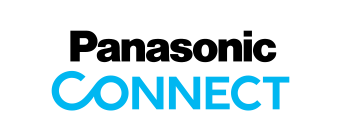- 1. View Mode for Quickly Confirming Connected Camera Status
- 2. EasyIP Mode for Centralized Management of Settings
- On-site preparation
- Main screen enables connected cameras’ information to be checked at a glance<
- Auto IP
- Administrator Registration (batch registration of administrator accounts)
- Functions for streamlining regular management/maintenance operations
- Firmware Update
- NDI® HX activation
- SMPTE ST 2110 activation
- Encrypted communication support for enhanced security in managed environments
1.View Mode for Quickly Confirming Connected Camera Status
Real-time status checks
Lists the status of each connected camera, including power on/off and tally. Thumbnails display the video of each camera in operation, allowing the angles of multiple PTZ cameras to be confirmed at a glance. The GUI enables activation of power, etc., and groups can be created for selected devices as desired.
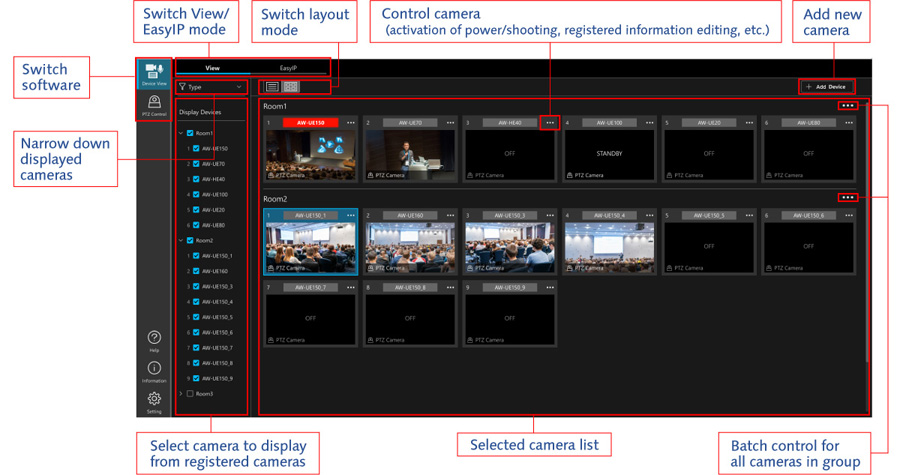
2. EasyIP Mode for Centralized Management of Settings
On-site preparation
Panasonic PTZ Cameras connected to a PC can be detected and listed. Users can check camera information such as IP address and version number, and configure camera settings. For example, Auto IP assigns a series of IP addresses to PTZ Cameras, Identify*1 makes the power indicator of the active cameras flash for quick identification, and Administrator Registration*2 simultaneously assigns administrator accounts to selected PTZ Cameras.
- *1: AW-UE160W/K, AW-UE150W/K, AW-UE100W/K, AW-UE80W/K, AW-UE50W/K and AW-UE40W/K only
- *2: For AW-UE160W/K, AW-UE150W/K, AW-UE100W/K, AW-UE80W/K, AW-UE50W/K, AW-UE40W/K and AW-UE4WG/KG only. Once set, the administrator account cannot be reassigned.
Main screen enables connected cameras’ information to be checked at a glance
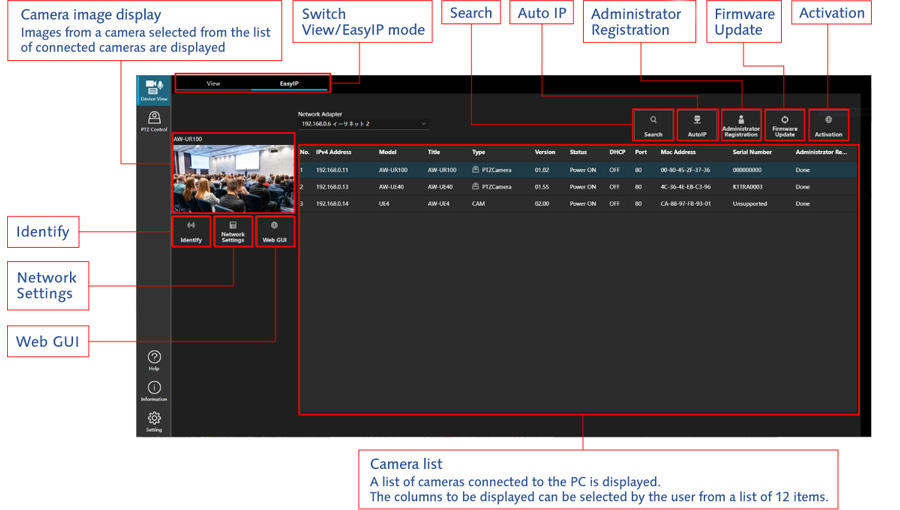
Auto IP
Multiple PTZ Cameras can be selected and assigned consecutive IP addresses starting from an IP address designated by the user.
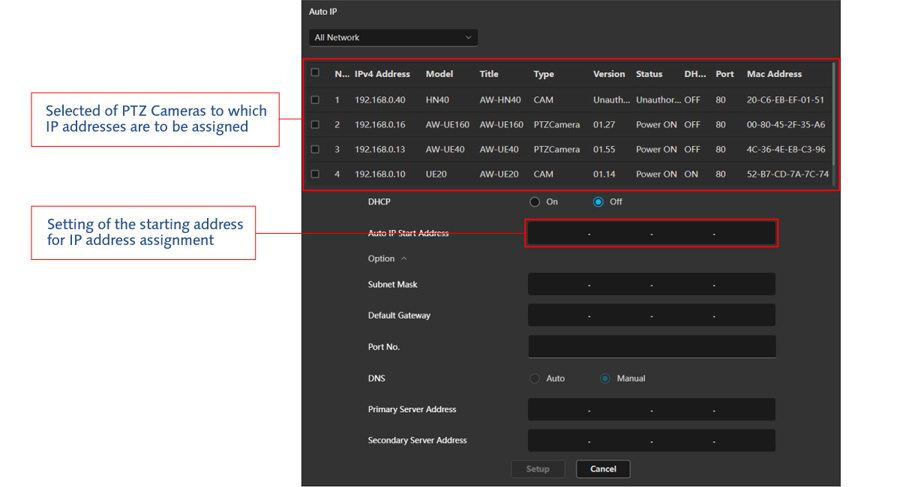
Administrator Registration (batch registration of administrator accounts)
PTZ Cameras can be selected and assigned an administrator account as a batch. Furthermore, multiple cameras can be selected simultaneously and have the same administrator assigned to them.*
- * This function is only supported for the AW-UE160W/K, AW-UE150W/K, AW-UE100W/K, AW-UE80W/K, AW-UE50W/K, AW-UE40W/K and AW-UR100. An administrator account cannot be registered to a camera for which an administrator account has already been set.
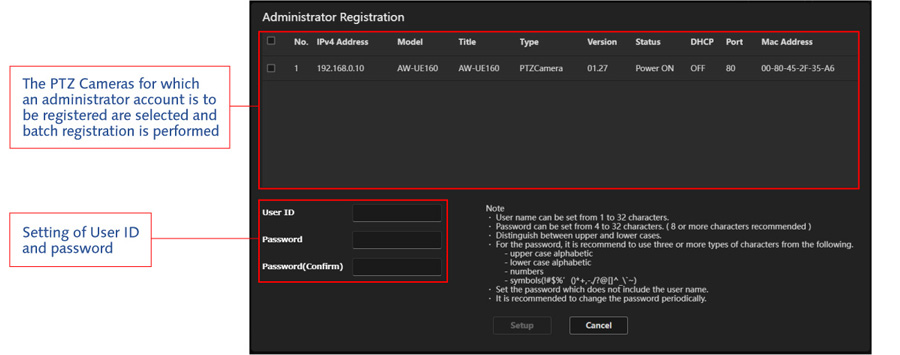
Functions for streamlining regular management/maintenance operations
Network Settings allows any PTZ camera to be configured from the GUI screen and Web GUI uses the browser of the selected PTZ camera. Also, Firmware Update* automates PTZ camera firmware updates without accessing the website. NDI® | HX activation is also available*.
- * PC must be connected to network
Firmware Update
The tool determines when a connected PTZ Camera requires an update. When “Update method” is set to “Auto”, the process from firmware file download to version update is executed automatically.
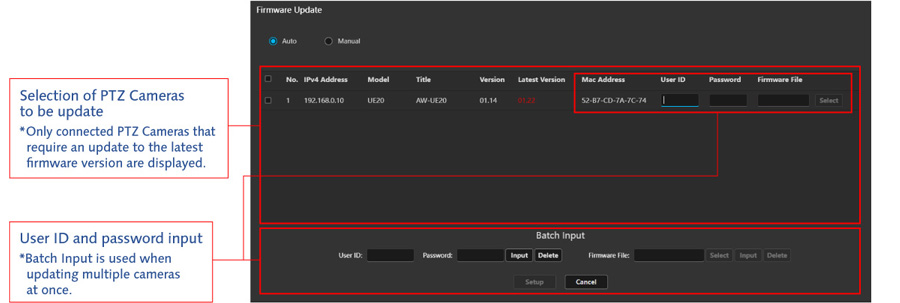
NDI® HX*1 activation*2
Please refer to the operation manual on the software download page for activation instructions.
- *1: This function is available only when an Internet connection is available. This function is only for UE50/40
- *2: NDI® is a new protocol developed by NewTek, Inc. that supports IP video production workflow. NDI® is a registered trademark of NewTek, Inc. in the United States. In this instance, NDI® HX is used to indicate high efficiency low bandwidth NDI® HX.
SMPTE ST 2110 activation*
Please refer to the operation manual on the software download page for activation instructions.
The use of this feature also requires the purchase of the software key AW-SFU60.
JPEG XS (4K compressed video transmission), which can be used with this activation, is also supported.
- * This function is only for UE160.
Encrypted communication support* for enhanced security in managed environments
Any changes to the PTZ Cameras settings made with EasyIP Setup will be encrypted and sent to the PTZ Cameras. This makes it impossible to decipher the IP address of the camera from the content of the communication, thereby preventing the leakage of managed device information.
- * This function is only supported for the AW-UE160W/K, AW-UE150W/K, AW-UE100W/K, AW-UE80W/K, AW-UE50W/K, AW-UE40W/K, AW-UE4WG/KG.