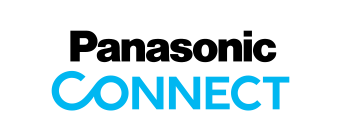To use the Auto Tracking Plug-in
When installing the Media Production Suite, a 90-day free trial is available.
To continue using the plug-in, purchase a software key and activate the plug-in with the key indicated on the Media Production Suite.
Please contact a sales company to purchase a software key.
How to activate the plug-in
- Install the Media Production Suite.
- Order a software key from a sales company.
- A box or an email* containing the software key will be delivered.
- Follow the instructions in the Media Production Suite Operation Manual (Auto Tracking function) to activate the plug-in.
- To activate the plug-in, the PC must be connected to the Internet.
AW-SF100/200/202/203 licenses used on the existing software can continue to be used as licenses for the plug-ins for the Media Production Suite (some specifications of the plug-ins may vary from the existing software).
- * AW-SF100/200/202/203 can also be purchased in some regions such as the US and EU via electronic software delivery, in which an activation key code can be delivered to the email address you provided. Please contact your local sales company for details.
Customers currently using existing Auto Tracking Software
Before using the Auto Tracking Plug-in for the Media Production Suite, please be sure to check the system requirements and the supported cameras.
- * About the server configuration:The Auto Tracking Plug-in allows a single server to control up to 8 PTZ cameras.
The configuration of main server and sub-servers supported by the existing Auto Tracking Software Key is not supported by the Auto Tracking Plug-in.
• When installing the Media Production Suite on the same PC
When the Media Production Suite is installed, the Auto Tacking Plug-in is automatically activated. Do not deactivate using the Auto Tracking Software. If the software has been deactivated, it must be reactivated on the Media Production Suite. The Auto Tracking Software itself can be uninstalled. Additionally, the trial information (90 days free of charge) will be carried over, so if you wish to try the Auto Tracking Plug-in for the Media Production Suite again, please try it on a different PC.
• When installing the Media Production Suite on a different PC
Please deactivate on the Auto Tracking Software you are using first, and then activate on the Media Production Suite using the same keycode.
Handling of personal information registered in our software
We do not collect, store, or share within our organization any personal information, including photographs of individuals registered on the software listed in this catalog. Any information registered in the software will be stored only in the system environment (PC or server) where the software is installed and will not be stored in any other location.