- Top
- Web Screen
- [Setup] screen
- [Image] screen
[Video over IP] tab
You can configure the settings for JPEG images, H.264 images, and image quality.
- [Initial display settings for "Live" page]
Configures initial settings for display on the [Live] screen.
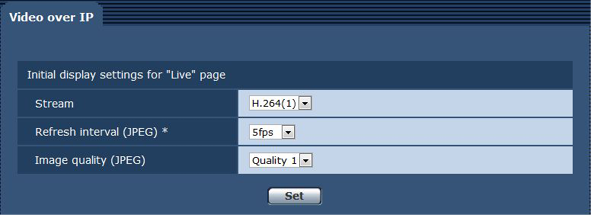
Item |
Description of settings |
[Stream] |
Selects the image to be displayed on the [Live] screen. [H.264(1)]: Displays movie (H.264 (1)). [H.264(2)]: Displays movie (H.264 (2)). [H.264(3)]: Displays movie (H.264 (3)). [H.264(4)]: Displays movie (H.264 (4)). [JPEG(1)]: Displays still image (JPEG (1)). [JPEG(2)]: Displays still image (JPEG (2)). [JPEG(3)]: Displays still image (JPEG (3)).
|
[Refresh interval (JPEG)] |
Sets the refresh rate for JPEG images. At 59.94 Hz [1fps], [2fps], [3fps], [5fps], [6fps]*, [10fps]*, [15fps]*, [30fps]*
At 50 Hz [1fps], [2fps], [5fps], [10fps]*, [12.5fps]*, [25fps]*
The image refresh rate may decrease to lower than the configured value depending on the network environment, resolution, image quality, and number of users simultaneously accessing the camera. If the configured image refresh rate cannot be realized, setting a lower resolution or image quality may increase the refresh rate to be closer to the configured value.
|
[Image quality(JPEG)] |
Configures the image quality of the first image when JPEG image is displayed on the [Live] screen. [Quality1]: Image quality 1 [Quality2]: Image quality 2
|
Configure [Image capture size] and [Image quality] for [JPEG(1)], [JPEG(2)], and [JPEG(3)].
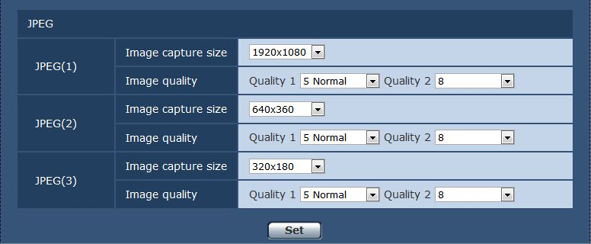
|
Item |
Description of settings |
[Image capture size] |
Sets the resolution of the displayed image when JPEG images are displayed [1920×1080], [1280×720], [640×360], [320×180], [160×90]
|
[Image quality] |
Sets two types of the image quality for JPEG images in each resolution. [0 Super fine], [1 Fine], [2], [3], [4], [5 Normal], [6], [7], [8], [9 Low]
|
Set [Max bit rate (per client)], [Image capture size], [Image quality], etc. for H.264 image. (Windows)
The following screen shows an example of [H.264(1)].
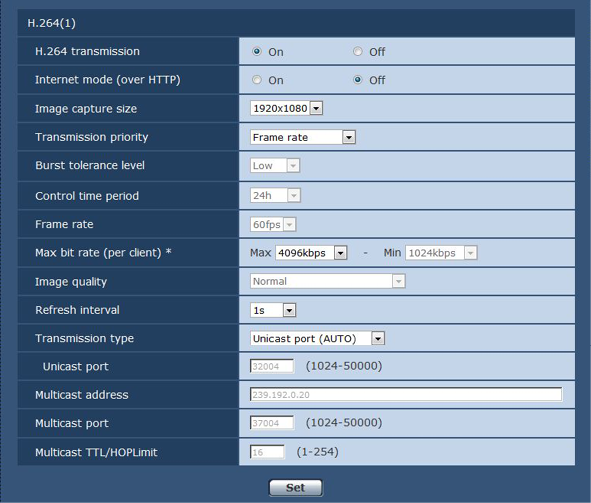
Item |
Description of settings |
Sets whether to transmit H.264 images. [On]: Transmits H.264 images. [Off]: Does not transmit H.264 images. When [H.264 transmission] is set to [On], both H.264 and JPEG images can be displayed on the [Live] screen. When [H.264 transmission] is set to [On], the refresh rate of JPEG images may decrease.
|
|
[Internet mode (over HTTP)] |
Sets whether to transmit H.264 images over the Internet. The broadband router setting can be kept the same as that for JPEG images when transmitting H.264 images. [On]: Transmits H.264 image using the HTTP port. For setting the HTTP port number, refer to [HTTP port]. [Off]: Transmits H.264 image using the UDP port. When set to [On], the transmission type is restricted to [Unicast port (AUTO)]. When set to [On], the H.264 images will be displayed after a lapse of a few seconds. When set to [On], the H.264 images may not be displayed depending on the number of users simultaneously accessing the camera or the existence of audio data.
|
[Image capture size] |
Sets the resolution of the H.264 image. The options are restricted depending on the selected resolution. For [H.264(1)] [1920×1080], [1280×720]
For [H.264(2)] [1920×1080], [1280×720], [640×360], [320×180], [160×90]
For [H.264(3)] [1280×720], [640×360], [320×180], [160×90]
For [H.264(4)] [1280×720], [640×360], [320×180], [160×90]
|
[Transmission priority] |
Sets the transmission mode of H.264 images. [Constant bit rate]: Transmits H.264 images in the bitrate set in [Max bit rate (per client)]. [Frame rate]: Transmits H.264 images in the bitrate set in [Frame rate]. [Best effort]: Transmits H.264 images in a variable bitrate between the maximum and minimum values set in [Max bit rate (per client)]. [Advanced VBR]: Transmits H.264 images in the bitrate set in [Frame rate]. Images are transmitted so that the average transmission amount in the duration set for [Control time period] will be the bitrate set in [Max bit rate (per client)]. When [Transmission priority] is set to [Frame rate] or [Advanced VBR], the number of users allowed to be connect may decrease.
|
[Burst tolerance level] |
Sets how much further the H.264 bitrate can exceed [Max bit rate (per client)]. [High], [Middle], [Low] This can only be set when [Advanced VBR] is selected in [Transmission priority].
|
[Control time period] |
Sets the duration for which the H.264 bitrate is controlled. Images are transmitted so that the average transmission amount in the selected duration will be the bitrate set in [Max bit rate (per client)]. [1h]: 1 hour [6h]: 6 hours [24h]: 1 day (24 hours) [1week]: 1 week This can only be set when [Advanced VBR] is selected in [Transmission priority].
|
[Frame rate] |
Sets the frame rate of the H.264 images. At 59.94 Hz [5fps], [15fps], [30fps], [60fps]
At 50 Hz [5fps], [12.5fps], [25fps], [50fps]
[Frame rate] is restricted by [Max bit rate (per client)]. The actual frame rate may decrease to lower than the configured value. This can only be set when [Frame rate] or [Advanced VBR] is selected in [Transmission priority]. For [H.264(1)], the value is fixed to [60fps] (59.94 Hz) or [50fps] (50 Hz). For [H.264(2)] to [H.264(4)], [60fps] (59.94 Hz) or [50fps] (50 Hz) cannot be selected. |
[Max bit rate (per client)] |
Sets the H.264 bitrate per client. When [Best effort] is selected for [Transmission priority], set the maximum ([Max]) and minimum ([Min]). [64kbps], [128kbps], [256kbps], [384kbps], [512kbps], [768kbps], [1024kbps], [1536kbps], [2048kbps], [3072kbps], [4096kbps], [6144kbps], [8192kbps], [10240kbps], [12288kbps], [14336kbps], [16384kbps], [20480kbps], [24576kbps] The H.264 bitrate is restricted by [Bandwidth control (bitrate)] in the [Network] tab of the [Network] screen. A bitrate of other than [64kbps] may decrease to lower than the configured value. ([Bandwidth control (bitrate)]) The range of the H.264 bitrate that can be configured differs depending on the resolution. For [160×90]: [64kbps] to [2048kbps] For [320×180] and [640×360]: [64kbps] to [4096kbps] For [1280×720]: [256kbps] to [8192kbps] For [1920×1080]: [512kbps] to [14336kbps] For [1920×1080] (60 fps) and [1280×720] (60 fps): [1024kbps] to [24576kbps]
|
[Image quality] |
Sets the image quality of H.264 image. This can only be set when [Constant bit rate] or [Best effort] is selected in [Transmission priority]. [Low (Motion priority)], [Normal], [Fine (Image quality priority)]
|
[Refresh interval] |
Sets the interval (I frame interval: 0.2 to 5 seconds) at which to refresh H.264 images. If many errors occur in your network environment, setting a shorter refresh interval will cause less noise in the images. However, this may lower the image refresh rate. At 59.94 Hz [0.2s], [0.25s], [0.33s], [0.5s], [1s], [2s], [3s], [4s], [5s]
At 50 Hz [0.2s], [0.5s], [1s], [2s], [3s], [4s], [5s]
|
[Transmission type] |
Sets the transmission type of the H.264 images. [Unicast port (AUTO)]: A single camera can be simultaneously accessed by a maximum of 14 users. When images are transmitted from the camera, [Unicast port] will be set automatically. If a fixed port number for H.264 image transmission is not necessary in cases such as when the camera is used within a network, it is recommended that this is set to [Unicast port (AUTO)]. [Unicast port (MANUAL)]: A single camera can be simultaneously accessed by a maximum of 14 users. When images are transmitted from the camera, [Unicast port] must be set manually. When H.264 images are transmitted over the Internet, set a fixed port number for the broadband router (referred to as a router hereafter) to permit communication. ([HTTP port]) For details, refer to the Operating Instructions of your router. [Multicast port]: A single camera can be simultaneously accessed by an unlimited number of users. To send H.264 images in multicast, enter [Multicast address], [Multicast port], and [Multicast TTL/HOP Limit]. To transmit the H.264 image in multicast, specify the destination using a router, etc., supporting the multicast. At that time, set so the H.264 image is not transmitted to other connected device (AK-HRP1000G, etc.). The IP communication with the camera may become disabled when a H.264 image is transmitted to AK-HRP1000G.
Maximum number of simultaneous accesses The maximum number of users that can simultaneously access the camera is 14, which is the total of users receiving H.264 images and users receiving JPEG images. However, access may be restricted to less than 14 users depending on the settings of [Bandwidth control (bitrate)] and [Max bit rate (per client)]. When the number of users accessing the camera has exceeded the maximum of 14 users, a message indicating excessive access appears. When [Transmission type] of [H.264] is set to [Multicast port], the second and later users that receive the H.264 images are not counted in the number of users accessing the camera. |
[Unicast port] |
Sets the unicast port number (to be used when images are transmitted from the camera). This item must be configured when [Transmission type] is set to [Unicast port (MANUAL)]. [1024]…[50000] Only even numbers can be configured. 10670 cannot be set as a port number.
|
[Multicast address] |
Sets the IP address of the multicast. The images are transmitted to the specified IP address. This item must be configured when [Transmission type] is set to [Multicast port]. Before setting, check if it can be used as a multicast IP address. [224.0.0.0]…[239.255.255.255]
|
[Multicast port] |
Enter the multicast port number (to be used when images are transmitted from the camera). This item must be configured when [Transmission type] is set to [Multicast port]. Only even numbers can be configured. 10670 cannot be set as a port number. [1024]…[50000]
|
[Multicast TTL/HOP Limit] |
Enter the TTL/HOP Limit value of the multicast. This item must be configured when [Transmission type] is set to [Multicast port]. [1]…[254]
When H.264 images are transmitted via Internet, the transmitted images may not be displayed depending on the settings for the proxy server, firewall, etc. In this case, consult your network administrator. When multicast images are to be displayed using a computer where multiple LAN cards are installed, disable the LAN cards that are not to be used for reception. |
 NOTE
NOTE