- Top
- Playback
- Thumbnail operation
- Copying clips
Copying clips
Clip can be copied between the SD cards.
Only the clip recorded in AVCHD can be copied.
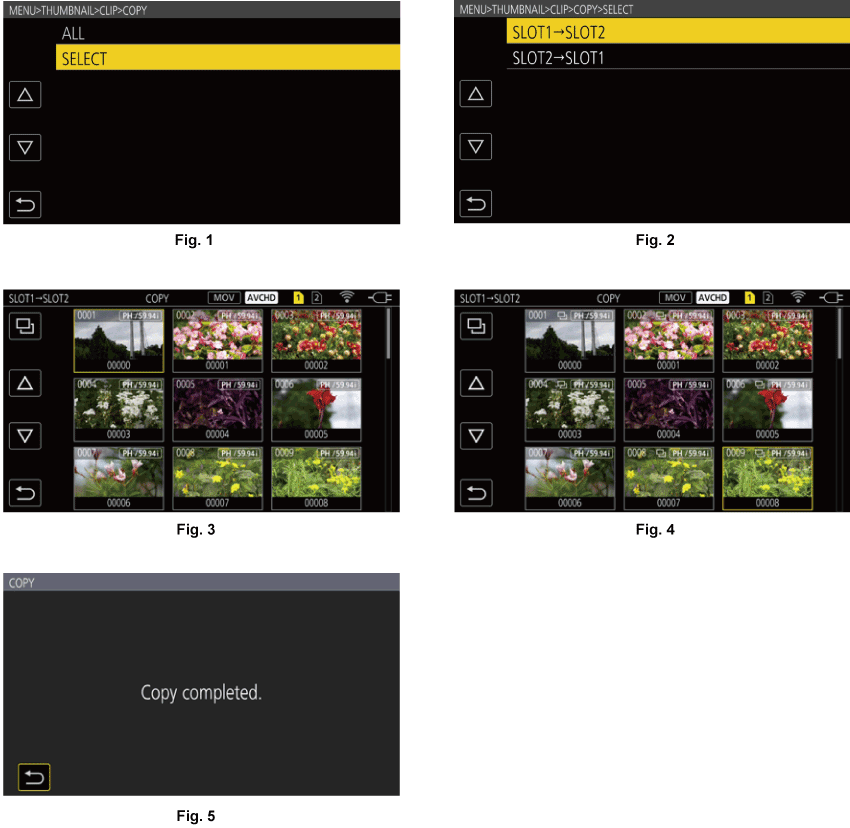
Press the <THUMBNAIL> button.
The thumbnail screen is displayed.
Press the <MENU> button while the thumbnail screen is displayed.
The menu is displayed.
Select the [THUMBNAIL] menu → [CLIP] → [COPY].
Select [SELECT]. (Fig. 1)
Selecting [ALL] will copy all the clips between the SD cards.
Select the card slot for the copy destination. (Fig. 2)
The clips in the SD card of the copy source is displayed in the thumbnail screen. (Fig. 3)
[SLOT1→SLOT2]: Clip can be copied from the SD card in the card slot 1 to the SD card in the card slot 2.
[SLOT2→SLOT1]: Clip can be copied from the SD card in the card slot 2 to the SD card in the card slot 1.
Select the clip to copy in the thumbnail screen.
![]() is displayed on the selected clip.
is displayed on the selected clip.
Select ![]() . (Fig. 4)
. (Fig. 4)
This can also be selected by pressing and holding the multidial.
When the confirmation message is displayed, select [SET].
Progress bar is displayed, and the copy of the clip starts.
To cancel the copy midway, select [CANCEL].
When the completion message is displayed, select ![]() . (Fig. 5)
. (Fig. 5)