- Top
- Playback
- Thumbnail operations
- Thumbnail screen
Thumbnail screen
Press the <THUMBNAIL> button to display the thumbnail screen on the LCD monitor. Press the <THUMBNAIL> button again to return to the regular display. Also, when changing from the regular display to the thumbnail screen display, all clips will be displayed on the thumbnail screen.
Press the <MENU> button on the thumbnail screen to enable thumbnail menu operations.
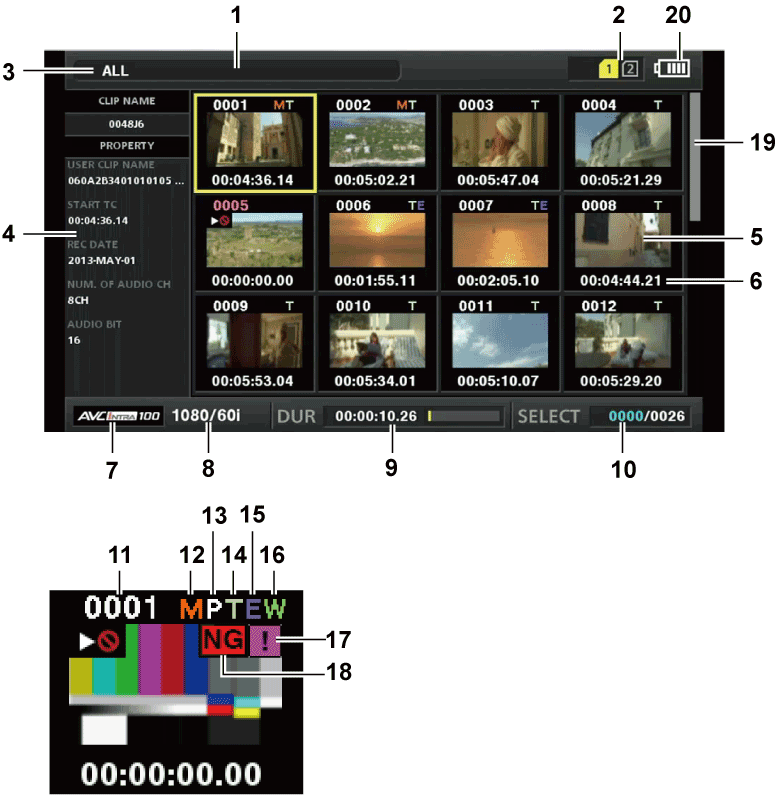
Status message
A message showing the process status is displayed. [UPDATING] and the icon
 are displayed while the screen is being refreshed.
are displayed while the screen is being refreshed.Card slot status display
The status of the microP2 memory card is displayed as follows.
 (Yellow)
(Yellow)Displayed when there is at least one defective clip that may be restored in the inserted microP2 memory card. (
 /
/ Defective clip indicator,
Defective clip indicator,  Unknown clip indicator)
Unknown clip indicator) (Red)
(Red)Displayed when there is at least one defective clip that cannot be restored in the inserted microP2 memory card. (
 /
/ Defective clip indicator,
Defective clip indicator,  Unknown clip indicator)
Unknown clip indicator) (White)
(White)The card slot number in which the microP2 memory card is inserted is displayed in white.
 (Yellow)
(Yellow)The card slot number of the microP2 memory card in which the clip at the cursor position is saved is displayed in yellow. Displays all the slot numbers of the cards that contain the clip if the clip is recorded across multiple microP2 memory cards.
Display mode
Displays the types of the thumbnails to be displayed on the screen and the types of other information screens. To switch between displays, refer to “Setting thumbnail screen display”.
[ALL]
Displays all clips.
[SAME FORMAT]
Displays clips in the same format as the system format.
[SELECT]
Displays clips selected with the control stick.
[MARKER]
Displays clips with shot marks.
[TEXT MEMO]
Displays clips with text memo data.
[SLOT n]
Displays clips in the specific microP2 memory card. (n: slot numbers 1 to 2 are entered)
[NG CLIPS]
Displays defective clips.
[P2/REMAIN]
Displays the media information (remaining capacity).
[P2/USED]
Displays the media information (used capacity).
[META DATA]
Displays the set metadata.
Simple properties display
Displays the various properties of the clip on which the pointer is positioned. You can select the items to display from the menu. For details, refer to “Properties”.
Thumbnail
Displays the thumbnail recorded in each clip. You can change this thumbnail using the [EXCH. THUMBNAIL] function.
For details, refer to “Setting thumbnail screen display”.
Clip information display
By setting this item, displays either one of the time code [TC]/user bits [UB]/time of shooting [TIME]/date of shooting [DATE]/time and date of shooting [DATE TIME]/clip name [CLIP NAME]/user clip name [USER CLIP NAME]/card slot number [SLOT]/time code of thumbnail [THUMBNAIL TC] at the start of clip recording.
Recording mode
Displays the recording mode for the clip on which the cursor is positioned.
System format
Displays the format for the clip on which the cursor is positioned.
Duration
Displays the clip length (duration) at the cursor position and the current rough playback position against the clip length.
Playback position display is enabled when [RESUME] is selected in the main menu → [CLIP] → [THUMBNAIL SETUP] → [PB POSITION].
The approximate playback position is displayed when the playback start position is not at the beginning.
Number of selected clips
Shows the number of selected clips and the total number of clips.
Clip number
Displays the number assigned to the clip on the microP2 memory card, normally in the order from the earliest recording date and time. The clip numbers of clips that cannot be played are shown in red, and the unplayable indicator
 is also displayed.
is also displayed.For details, refer to “Setting thumbnail screen display”.
 Shot mark indicator
Shot mark indicatorDisplayed for the clip of a thumbnail with a shot mark attached.
For details, refer to “Shot mark recording function”.
 Indicator for clips with proxy
Indicator for clips with proxyDisplayed for clips with proxy attached.
 Text memo indicator
Text memo indicatorDisplayed for clips with text memo data attached.
 Edit copied clip indicator
Edit copied clip indicatorDisplayed for the edit copied clip.
 Wide clip indicator
Wide clip indicatorDisplayed for clips recorded with the 16:9 aspect ratio. However, it does not accompany clips in HD format.
 Incomplete clip indicator
Incomplete clip indicatorDisplayed when clips are saved across multiple microP2 memory cards, and one of the microP2 memory cards is not inserted in the card slot.
 /
/ Defective clip indicator,
Defective clip indicator,  Unknown clip indicator
Unknown clip indicatorDisplayed for defective clips, which may result from various causes such as turning off the power during recording.
Clips with yellow defective clip indicators can sometimes be restored.
For details, refer to “Restoring clips”.
Clips displayed with red defective clip indicators cannot be restored. Delete the clips. Format the microP2 memory card if the clips cannot be deleted.
 is displayed for clips which differ in format from the P2 standard.
is displayed for clips which differ in format from the P2 standard.Thumbnail scroll bar
Indicates which part of the whole thumbnail is currently being viewed.
Battery charge level indicator
 is indicated when the camera is running on the battery, and
is indicated when the camera is running on the battery, and  is indicated when the camera is running on AC adaptor charging.
is indicated when the camera is running on AC adaptor charging.