- Top
- CCU menu
- Basic menu operations
- Text input
Text input
- Turn the [SELECT] dial to move the cursor to the menu item where text is to be input, and then press the [SELECT] dial.
The cursor display changes as indicated by "↓". By turning the [SELECT] dial, you can move the cursor to the next (previous) character position.
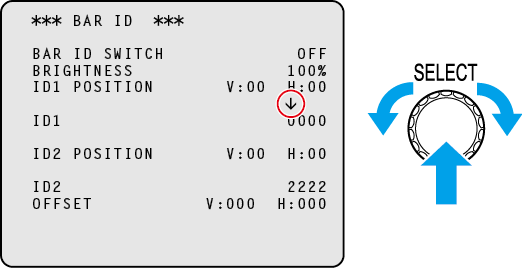
- Turn the [SELECT] dial to move the cursor to position where a character is to be input, and then press the [SELECT] dial.
The selected character starts flashing and you can change it.
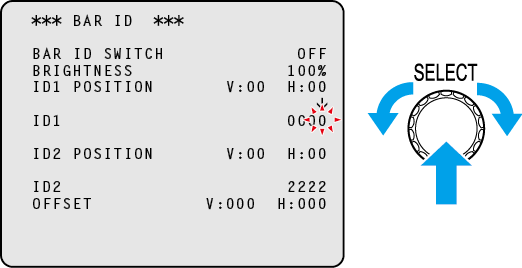
- Turn the [SELECT] dial to change the character, and then press the [SELECT] dial.
Turning the [SELECT] dial changes characters, and pressing the [SELECT] dial confirms character changes.
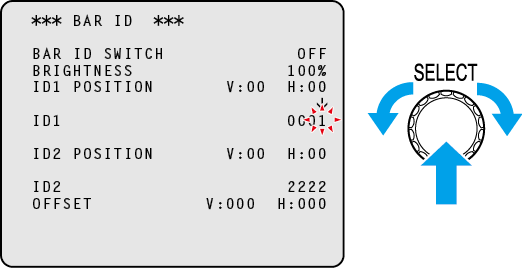
When a character has been input and the flashing stops, you can move the cursor.
If you press the [SELECT] dial while the cursor is on the left of a menu item, the cursor becomes “→” and you can select the menu item.
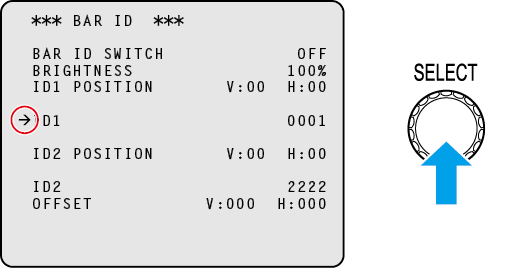
|