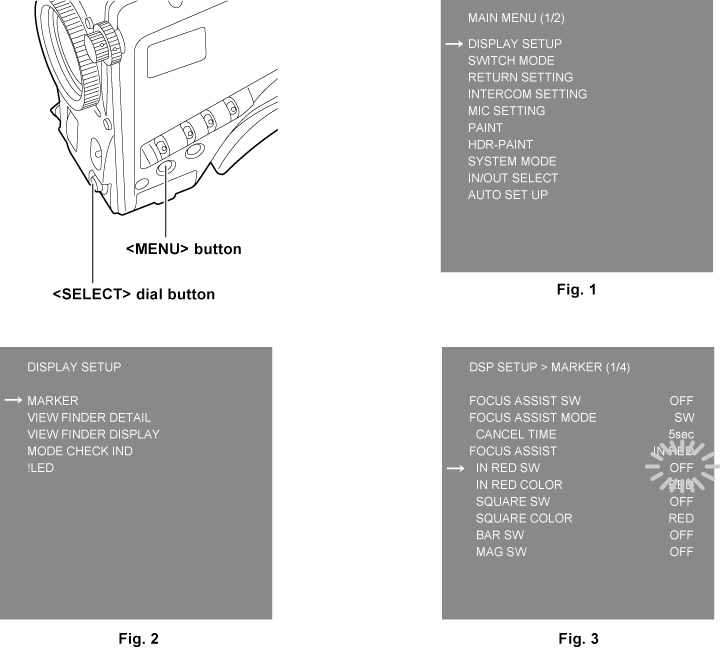Entering characters
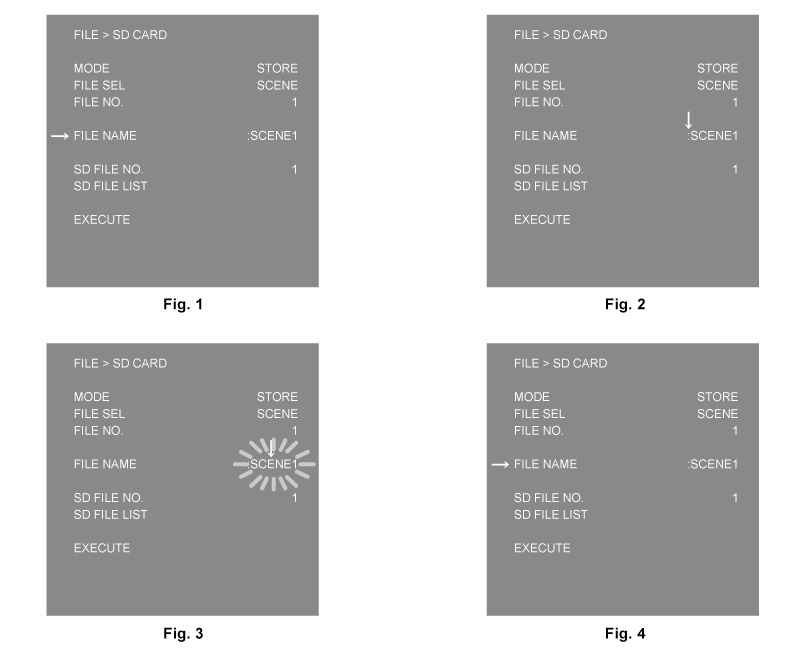
Press the <SELECT> dial button.
The cursor changes to a downward arrow which appears over the colon (:). (Fig. 1, Fig. 2)
Turn the <SELECT> dial button to move the arrow to the character to be changed.
Press the <SELECT> dial button.
The character to be changed flashes. (Fig. 3)
Turn the <SELECT> dial button and change the character.
Press the <SELECT> dial button.
The setting is confirmed.
Perform the same operation for all characters to be changed.
Turn the <SELECT> dial button to move the downward arrow cursor over the colon (:).
Press the <SELECT> dial button.
The cursor changes to a horizontal arrow and another item can be selected. (Fig. 4)