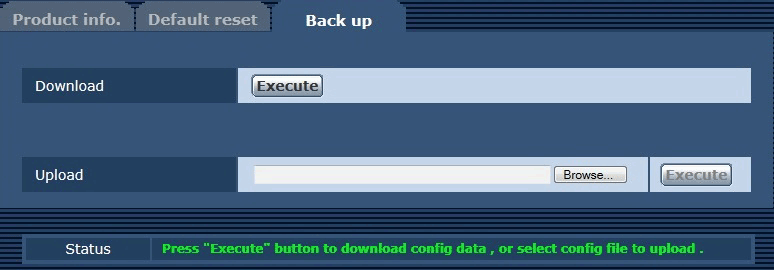[Product info.] tab
Displays the software version of the camera.
Displays information of the camera such as [Model no.], [MAC address], [Serial no.], and [Firmware version].
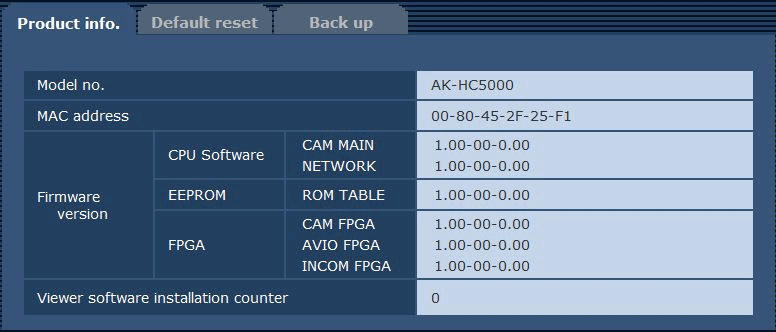
Item | Description of settings |
|---|---|
[Model no.] |
Displays the model number of the camera. |
[MAC address] |
Displays the MAC address of the camera. |
[Firmware version] |
[CPU Software - CAM MAIN]: Displays the camera’s main software version. [CPU Software - NETWORK]: Displays the software version of the network component. [EEPROM - ROM TABLE]: Displays the version of the camera table. [FPGA - CAM FPGA]: Displays the camera’s FPGA version. [FPGA - AVIO FPGA]: Displays the FPGA version of the image processing component. [FPGA - INCOM FPGA]: Displays the FPGA version of the power supply and audio control component. |
[Viewer software installation counter] |
Displays the number of plugin software for display that has been installed automatically from the camera. |