- Top
- Description of Parts
- Menu operation section and thumbnail operation section
Menu operation section and thumbnail operation section
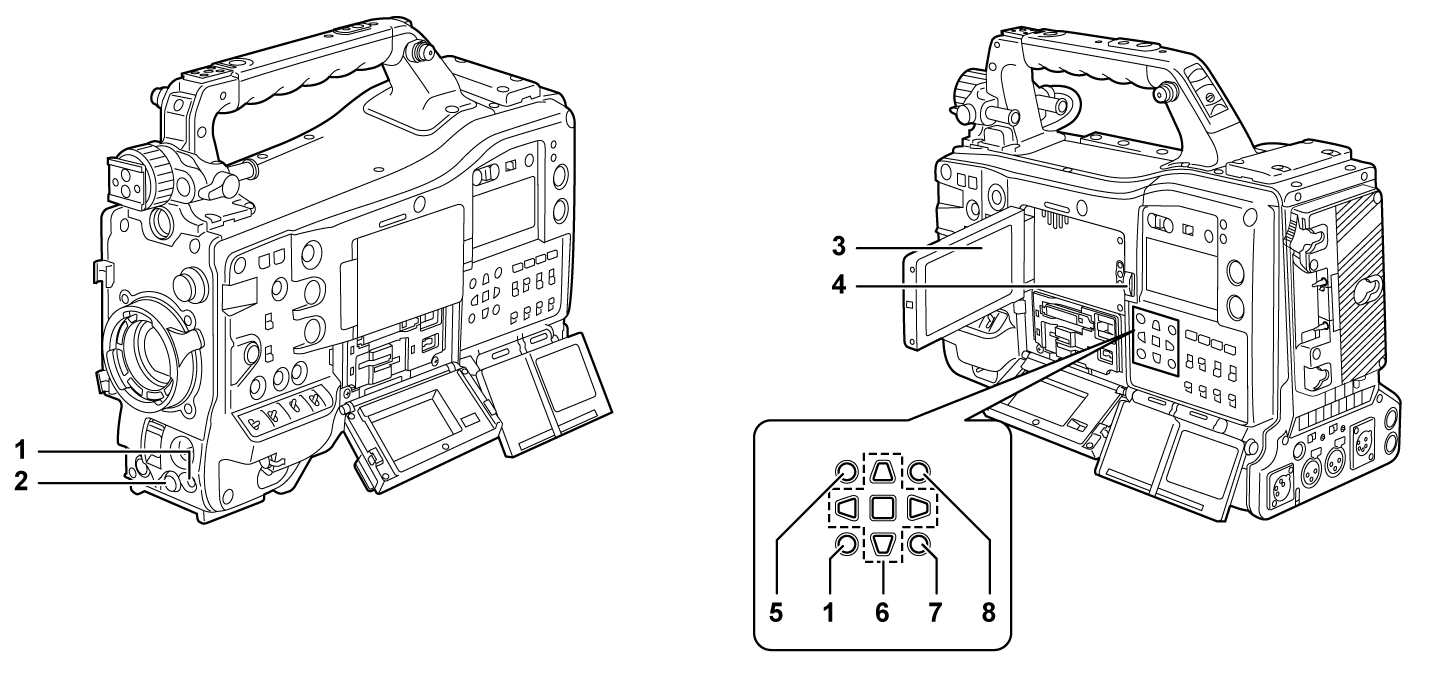
<MENU> button
Press the <MENU> button to display menu on the viewfinder screen. Press it again to return to the previous display.
There are two <MENU> buttons at the front and the rear, and both perform the same operation.
Jog dial button
With the menu open, navigates, selects, or sets the menu.
LCD monitor
Displays the camera image or replayed image. The thumbnail and status can also be displayed.
The quality of the image displayed in this monitor is different from the quality of the image that is actually recorded/output to the camera.
Bear this in mind especially in the following case:
When set to the [SCENE FILE] menu → [GAMMA MODE SEL] → [HLG]
If the battery is removed or the external DC power plug is removed while the power is on, a residual image might remain in the LCD screen. This is not a malfunction. It will disappear if the screen is left as it is.
At lower temperatures, residual images sometimes appear to increase on the screen. This is not a malfunction.
<OPEN> button
This is used to open the LCD monitor.
<THUMBNAIL> button
Press this button to display the thumbnail screen on the LCD monitor and viewfinder screen. Press it again to return to the regular display.
Cursor operation button
This is used for setting time codes or user bit values, and selecting thumbnails or operating menus.
This is used for selecting an item or changing the setting when the menu is displayed.
Operate the cursor with the four triangular buttons, and set with the <SET> button at the center.
<EXIT> button
Restore the display to the previous state while the menu or settings screen is displayed.
<SHIFT> button
This is used together with other button being pressed simultaneously.
The [OPTION] menu is displayed when the <MENU> button is pressed together with the <SHIFT> button.