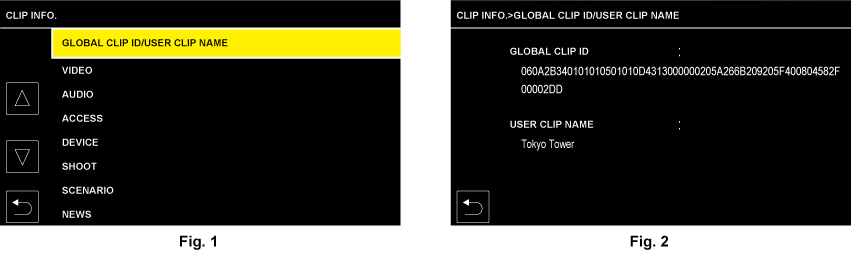Press the <THUMBNAIL> button to display the thumbnail screen while displaying the camera image screen.
Press the <THUMBNAIL> button again to display the camera image screen.
The clip in the recording file format (P2 or MOV) selected in the [SYSTEM] menu → [FILE FORMAT] is displayed in the thumbnail screen.
Also, menu in the thumbnail screen can be operated by pressing the <MENU> button while the thumbnail screen is displayed.
Clip status display
[ALL SLOT]: Displays all the clips recorded on every memory card in each card slot.
Displays in [ALL SLOT] when switched from the camera image screen to the thumbnail screen.
[SLOT1]: Displays only the clips recorded on the memory card in card slot 1.
[SLOT2]: Displays only the clips recorded on the memory card in card slot 2.
[SLOT3]: Displays only the clips recorded on the memory card in card slot 3.
[SAME FORMAT]: Displays only the clips recorded in the same format as the system format.
Clips recorded in the same format means that each item of the [SYSTEM] menu → [FREQUENCY]/[FILE FORMAT]/[REC FORMAT]/[AUDIO SAMPLE RES.] matches the current setting status.
[MARKED]: Only the clips with shot mark are displayed.
Following items are also displayed when set to the [SYSTEM] menu → [FILE FORMAT] → [P2].
[SLOT1→SLOT2]: Displayed when copying from the memory card in card slot 1 to the memory card in card slot 2.
[SLOT1→SLOT3]: Displayed when copying from the memory card in card slot 1 to the memory card in card slot 3.
[SLOT2→SLOT1]: Displayed when copying from the memory card in card slot 2 to the memory card in card slot 1.
[SLOT2→SLOT3]: Displayed when copying from the memory card in card slot 2 to the memory card in card slot 3.
[SLOT3→SLOT1]: Displayed when copying from the memory card in card slot 3 to the memory card in card slot 1.
[SLOT3→SLOT2]: Displayed when copying from the memory card in card slot 3 to the memory card in card slot 2.
Function display
This is displayed during the operation of copy, delete, protect, etc.
Recording mode
 : Displayed when P2 is selected as the recording file format.
: Displayed when P2 is selected as the recording file format.
 : Displayed when MOV is selected as the recording file format.
: Displayed when MOV is selected as the recording file format.
 : Displayed when MOV is selected as the recording file format, and there is at least one P2 clip on any of the memory cards.
: Displayed when MOV is selected as the recording file format, and there is at least one P2 clip on any of the memory cards.
 : Displayed when P2 is selected as the recording file format, and there is at least one MOV clip on any of the memory cards.
: Displayed when P2 is selected as the recording file format, and there is at least one MOV clip on any of the memory cards.
Defective clip status
 : Displayed when P2 is selected as the recording file format and there is at least one defective P2 clip that may be repaired in the thumbnail screen.
: Displayed when P2 is selected as the recording file format and there is at least one defective P2 clip that may be repaired in the thumbnail screen.
 : Displayed when P2 is selected as the recording file format and there is at least one defective P2 clip that cannot be repaired in the thumbnail screen.
: Displayed when P2 is selected as the recording file format and there is at least one defective P2 clip that cannot be repaired in the thumbnail screen.
(No display): There is no defective P2 clip in the thumbnail screen.
Media status display
The card slot number of the memory card where the clip in the cursor position is recorded is displayed in yellow.
Upload status display
Displays the status of the contents upload.
 : Displayed in gray when the upload has not started or when the upload has completed.
: Displayed in gray when the upload has not started or when the upload has completed.
 : Displayed in yellow when the upload is in progress.
: Displayed in yellow when the upload is in progress.
 : Displayed when an upload error has occurred.
: Displayed when an upload error has occurred.
Connection status of the wired LAN, wireless LAN, and USB tethering
Displays the connection status of the wired LAN, wireless LAN, and USB tethering.
(No display): It is not connected via wired LAN or wireless LAN. It is set to the [NETWORK] menu → [DEVICE SEL] → [OFF].
 : It is set to the wired LAN, and ROP is not connected.
: It is set to the wired LAN, and ROP is not connected.
 : It is set to the wired LAN, and ROP is connected.
: It is set to the wired LAN, and ROP is connected.
 : It is set to the wireless LAN, and ROP is not connected.
: It is set to the wireless LAN, and ROP is not connected.
 : It is set to the wireless LAN, and ROP is connected.
: It is set to the wireless LAN, and ROP is connected.
 : It is set to the USB tethering, and ROP is not connected.
: It is set to the USB tethering, and ROP is not connected.
 : It is set to the USB tethering, and ROP is connected.
: It is set to the USB tethering, and ROP is connected.
Battery status display
Displays the battery remaining capacity.
Display unit is “V” (voltage display) or “%” (percentage display).
Scroll bar
Indicates which part of the whole thumbnail is currently being viewed.
Clip that cannot be played back
Displays when the clip cannot be played back in the camera such as standard violation.
Cursor
Page switching button
Switches the page of the thumbnail screen.
[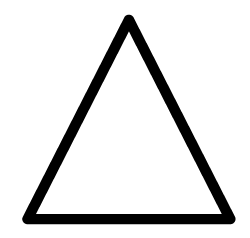 ]: Moves to previous page
]: Moves to previous page
[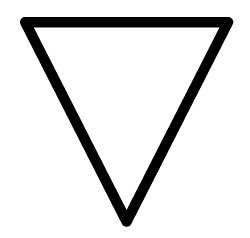 ]: Moves to next page
]: Moves to next page
Displaying the clip metadata
Displays the metadata recorded in the clip where the cursor is positioned.
[CLIP INFO.]>[GLOBAL CLIP ID]/[USER CLIP NAME]
[GLOBAL CLIP ID]/[USER CLIP NAME]
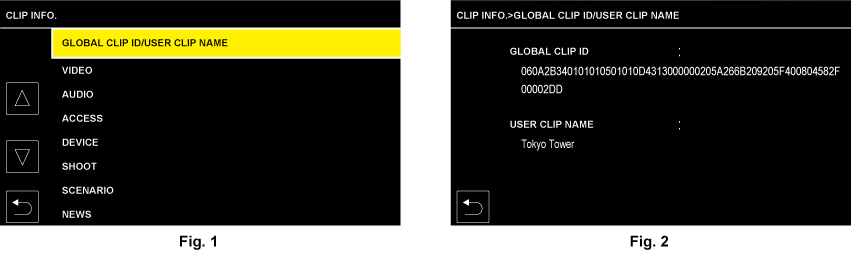
Move the yellow cursor to the clip to display the clip information.
Select the [THUMBNAIL] menu → [CLIP] → [INFORMATION].
The clip information is displayed.
Select [SET].
The clip meta item screen is displayed. (Fig. 1)
The clip meta details screen is displayed by selecting the clip meta item to display. (Fig. 2)
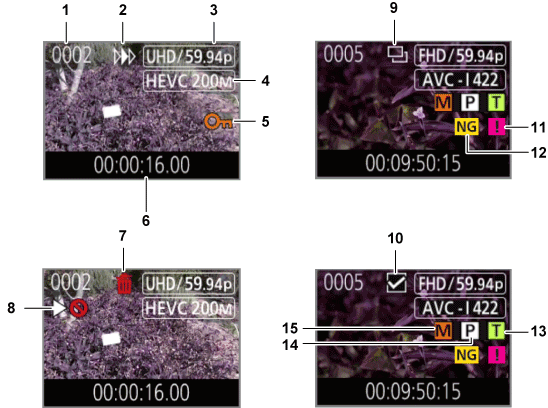
 : This is displayed for a P2 clip when the clip is recorded over multiple memory cards, and any of those memory cards are not inserted.
: This is displayed for a P2 clip when the clip is recorded over multiple memory cards, and any of those memory cards are not inserted. : This is displayed for a defective P2 clip that may be repaired.
: This is displayed for a defective P2 clip that may be repaired. : This is displayed for a defective P2 clip that cannot be repaired.
: This is displayed for a defective P2 clip that cannot be repaired. : This is displayed for a P2 clip with a different format for P2 standard.
: This is displayed for a P2 clip with a different format for P2 standard. : This is displayed on the clip with a text memo data.
: This is displayed on the clip with a text memo data. : This is displayed on the clip with a proxy recorded.
: This is displayed on the clip with a proxy recorded. : This is displayed on the clip with a shot mark attached. For details, refer to “Shot mark recording function”.
: This is displayed on the clip with a shot mark attached. For details, refer to “Shot mark recording function”.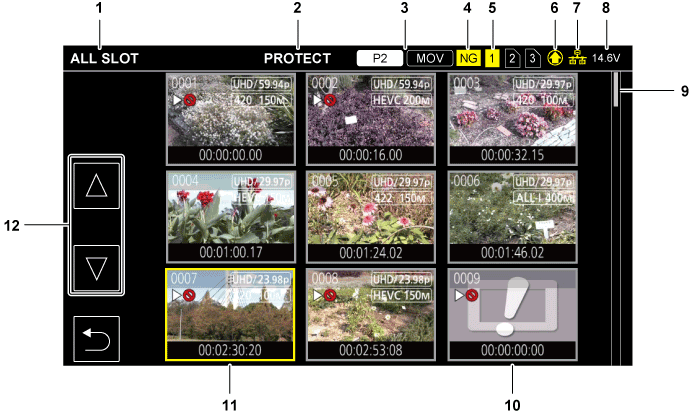
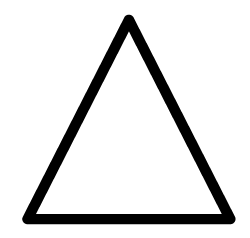 ]: Moves to previous page
]: Moves to previous page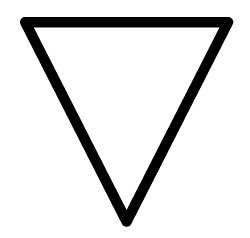 ]: Moves to next page
]: Moves to next page