When operating with the button
Operate by turning or pressing the jog dial button on the camera.
It can also be operated by pressing the cursor operation button and the <SET> button.
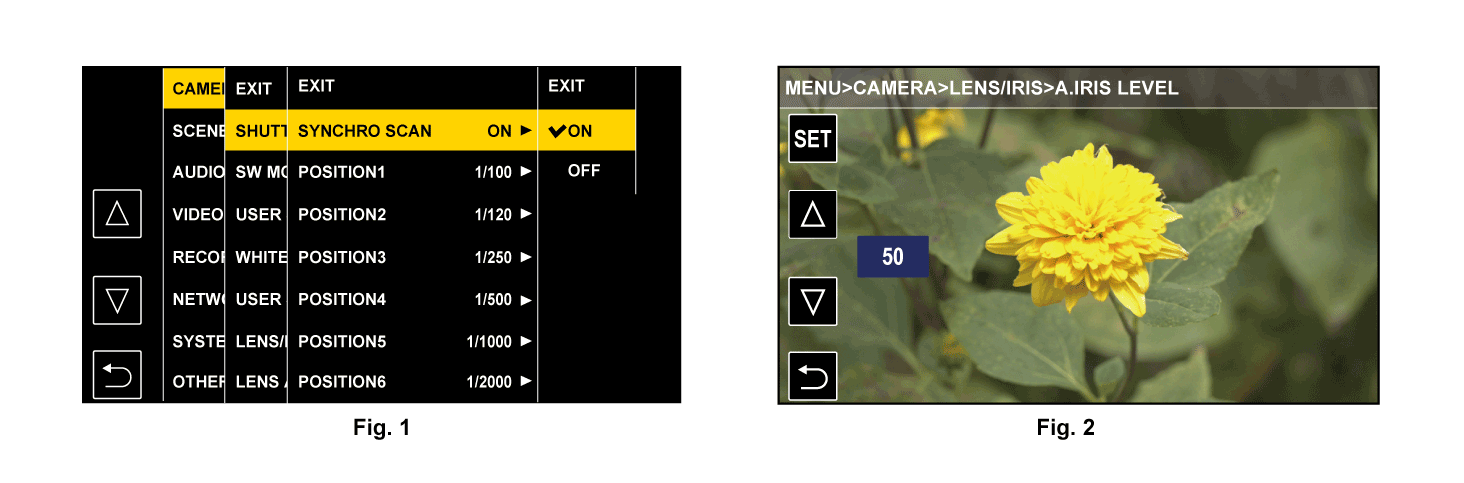
Press the <MENU> button when not recording.
The menu is displayed.
Select the menu to set.
Turn the jog dial button to move the cursor to the item to set.
The cursor can also be moved by pressing the cursor operation button.
Press the jog dial button or the <SET> button.
The lower level menu is displayed.
The confirmation screen is displayed depending on the menu.
Perform the similar operation if there is next level.
In some menus, a screen to set the numeric value is displayed in the camera image. (Fig. 2)
In some menus, a message is displayed if a menu cannot be executed.
To return to one level higher, perform the following operation.
Press the <EXIT> button.
Press the cursor operation button.
Place the cursor on [EXIT] at the top and press the <SET> button or the jog dial button.
Select the item to set.
Turn the jog dial button to move the cursor to the item to set.
The cursor can also be moved by pressing the cursor operation button.
Press the jog dial button or the <SET> button.
A check mark is displayed at the left of the set item. (Fig. 1)
To return to one level higher, perform the following operation.
Press the <EXIT> button.
Press the cursor operation button.
Place the cursor on [EXIT] at the top and press the <SET> button or the jog dial button.
Press the <MENU> button to close the menu.
Depending on the operating item, it will automatically return to the previous screen.
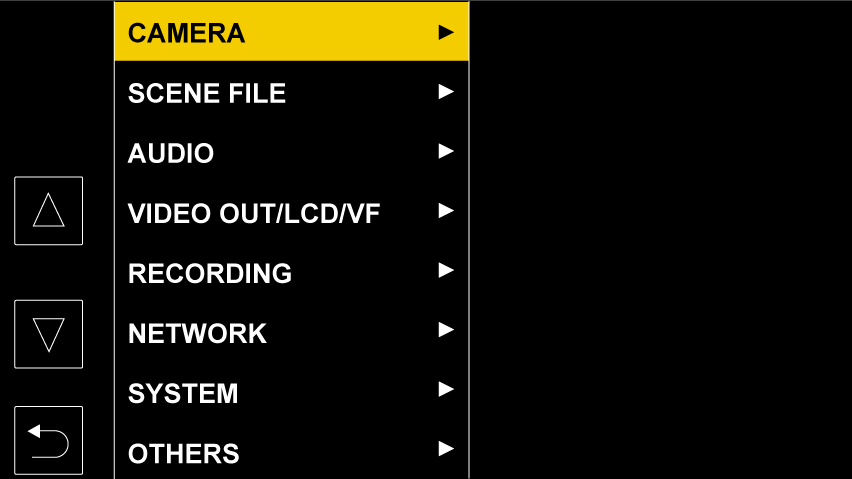
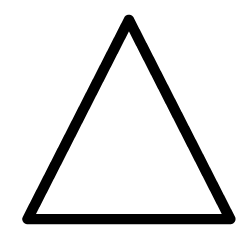 ]/[
]/[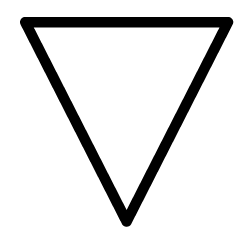 ] and change the setting value.
] and change the setting value.