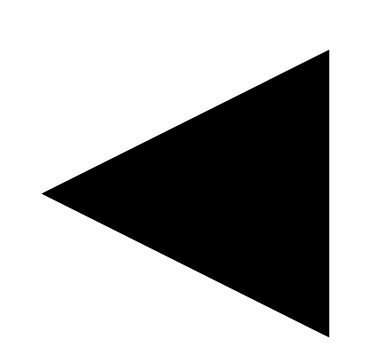Playback from button operations and operation icons
Playback operation | Operating procedure | |
|---|---|---|
Playback/pause |
Touch [ | |
Fast-reverse playback |
Touch [ | |
Fast-forward playback |
Touch [ | |
Stop (return to thumbnail screen) |
Touch [ | |
Skip playback (cue up of the clip) |
Touch the LCD monitor while playing back, and slide from right to left (left to right). When sliding from left to right, the clip skips to the beginning of the previous clip if the current playback position of the clip is at less than three seconds from the beginning. The clip skips to the beginning of the current clip if the current playback position of the clip is at three seconds or more from the beginning. Skip playback is also possible by pressing the <FWD ( | |
Slow playback |
Touch and hold [ Touch and hold [ It will perform slow playback with continuous frame-by-frame while [
| |
Frame-by-frame playback |
Touch [ ([
| |
Direct playback |
Touch the direct playback bar, or slide it while touching.
| |
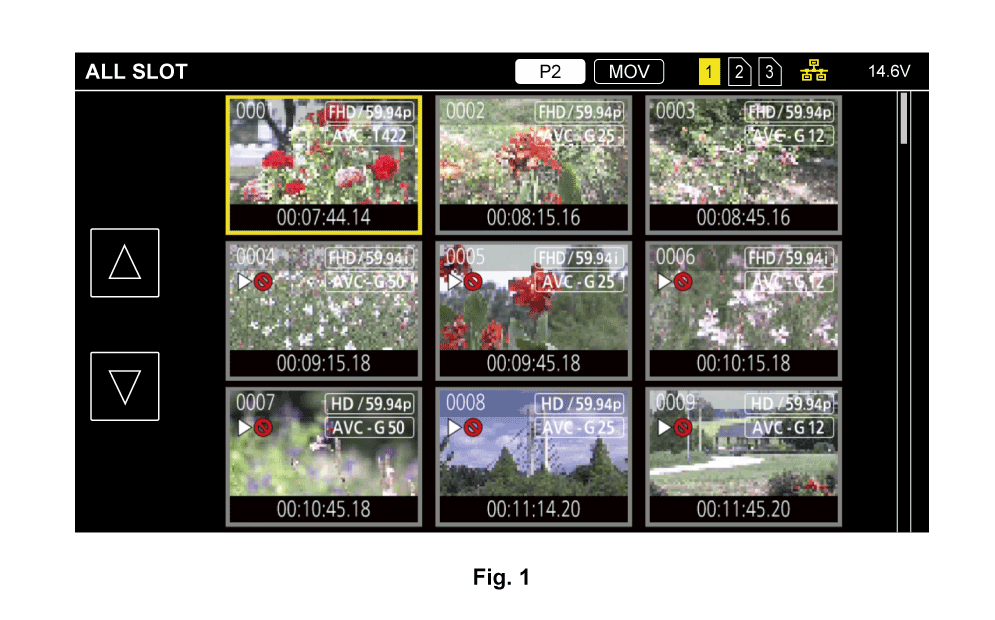
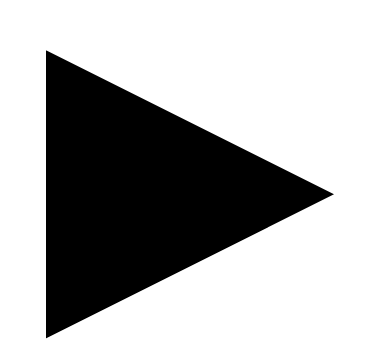 /
/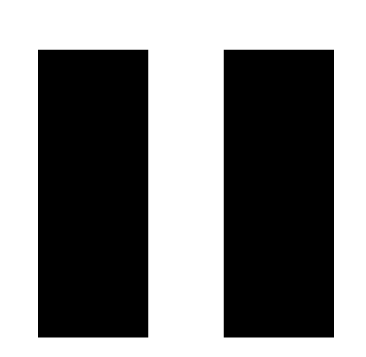 ] or press the <PLAY/PAUSE (
] or press the <PLAY/PAUSE (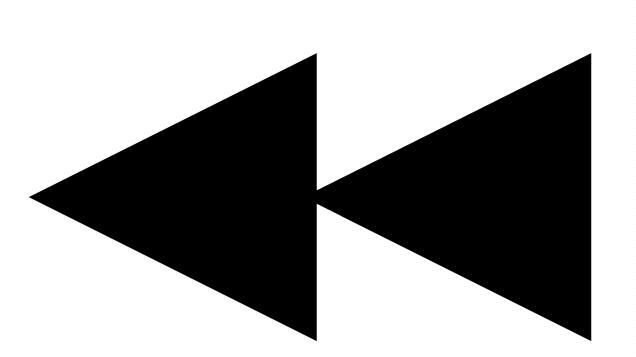 ] or press the <REV (
] or press the <REV ( ] or press the <FWD (
] or press the <FWD (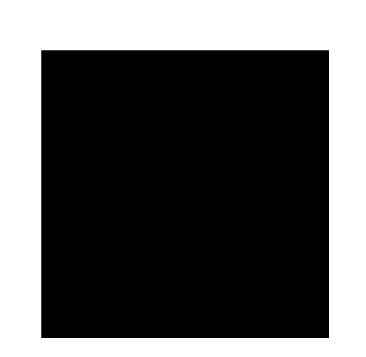 ] or press the <STOP (
] or press the <STOP (