When operating with the multidial
Operate the multidial on the camera by turning it in vertical direction or pushing it.
Operations can also be performed by pressing the <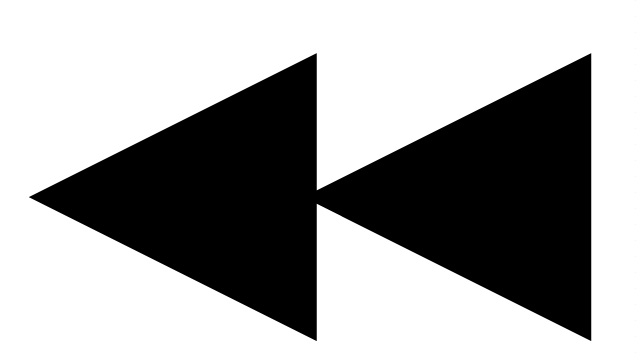 > button, <
> button, <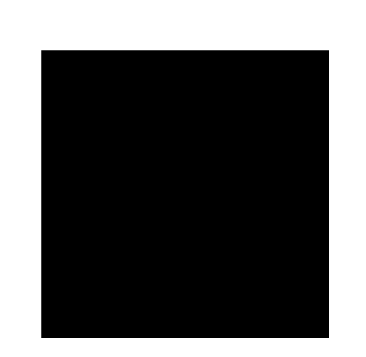 > button, <
> button, <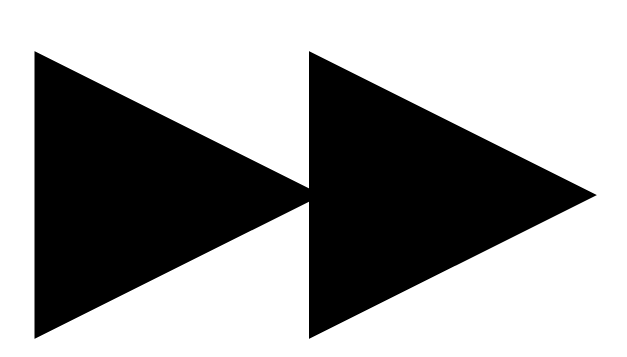 > button, <
> button, <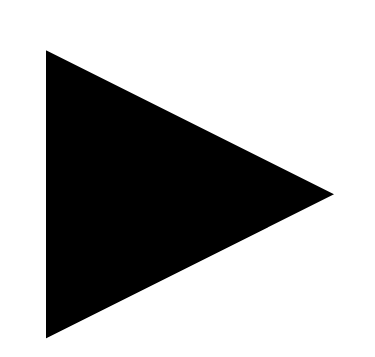 /
/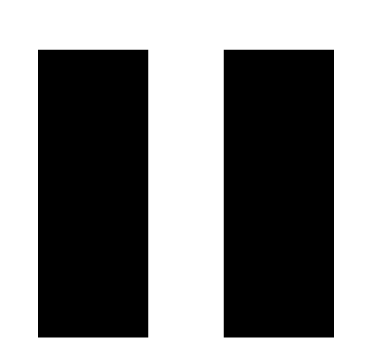 > button and <SET> button.
> button and <SET> button.
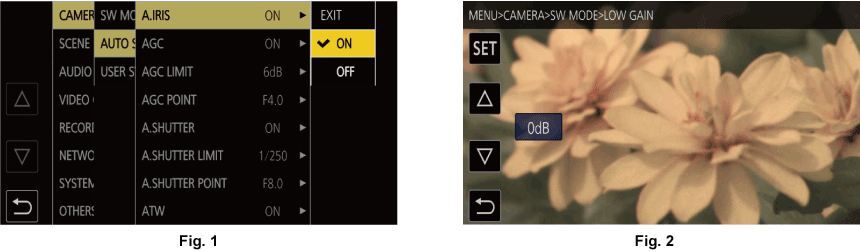
Press the <MENU> button when not recording.
The menu is displayed.
Select the menu to set.
Turn the multidial to move the cursor to the menu to set.
The cursor can also be moved by pressing the <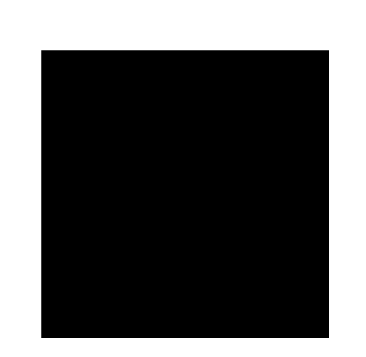 > button and <
> button and <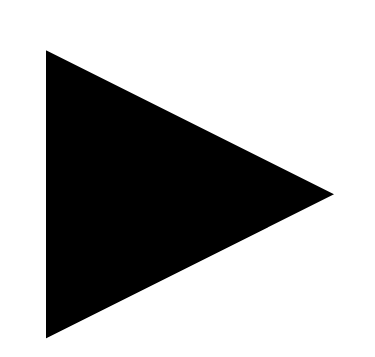 /
/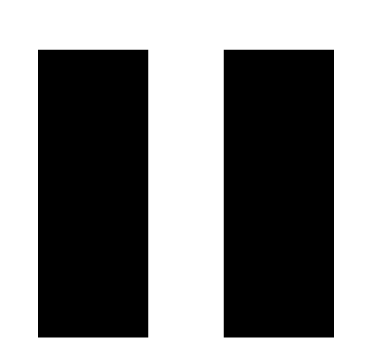 > button.
> button.
Press the multidial or the <SET> button.
The lower level menu is displayed.
The confirmation screen is displayed depending on the menu.
Perform the similar operation if there is next level.
In some menus, a screen to set the numeric value is displayed in the camera image screen (Fig. 2).
In some menus, a message is displayed if a menu cannot be executed.
Press the <EXIT> button or the <
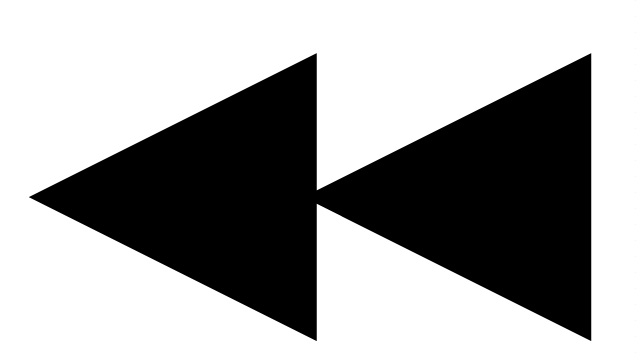 > button to return to one level higher.
> button to return to one level higher.
Select the item to set.
Turn the multidial to move the cursor to the item to set.
The cursor can also be moved by pressing the <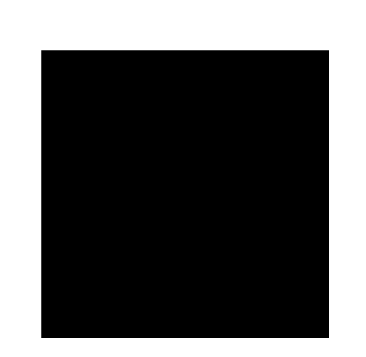 > button and <
> button and <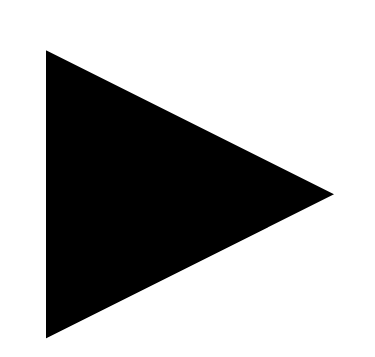 /
/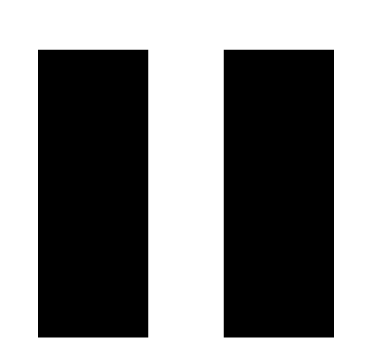 > button.
> button.
Press the multidial or the <SET> button.
A check mark is displayed at the left of the set item. (Fig. 1)
Press the <EXIT> button or the <
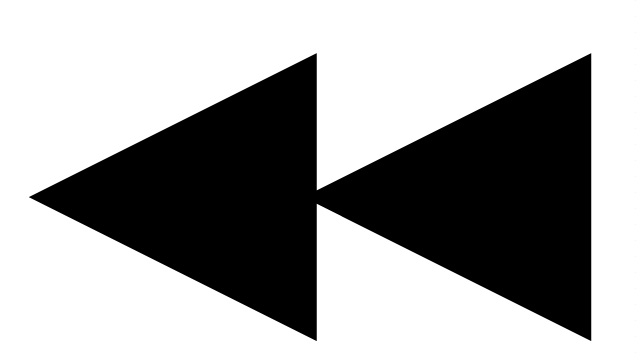 > button to return to one level higher.
> button to return to one level higher.
Press the <MENU> button to close the menu.
Depending on the operating item, it will automatically return to the previous screen.
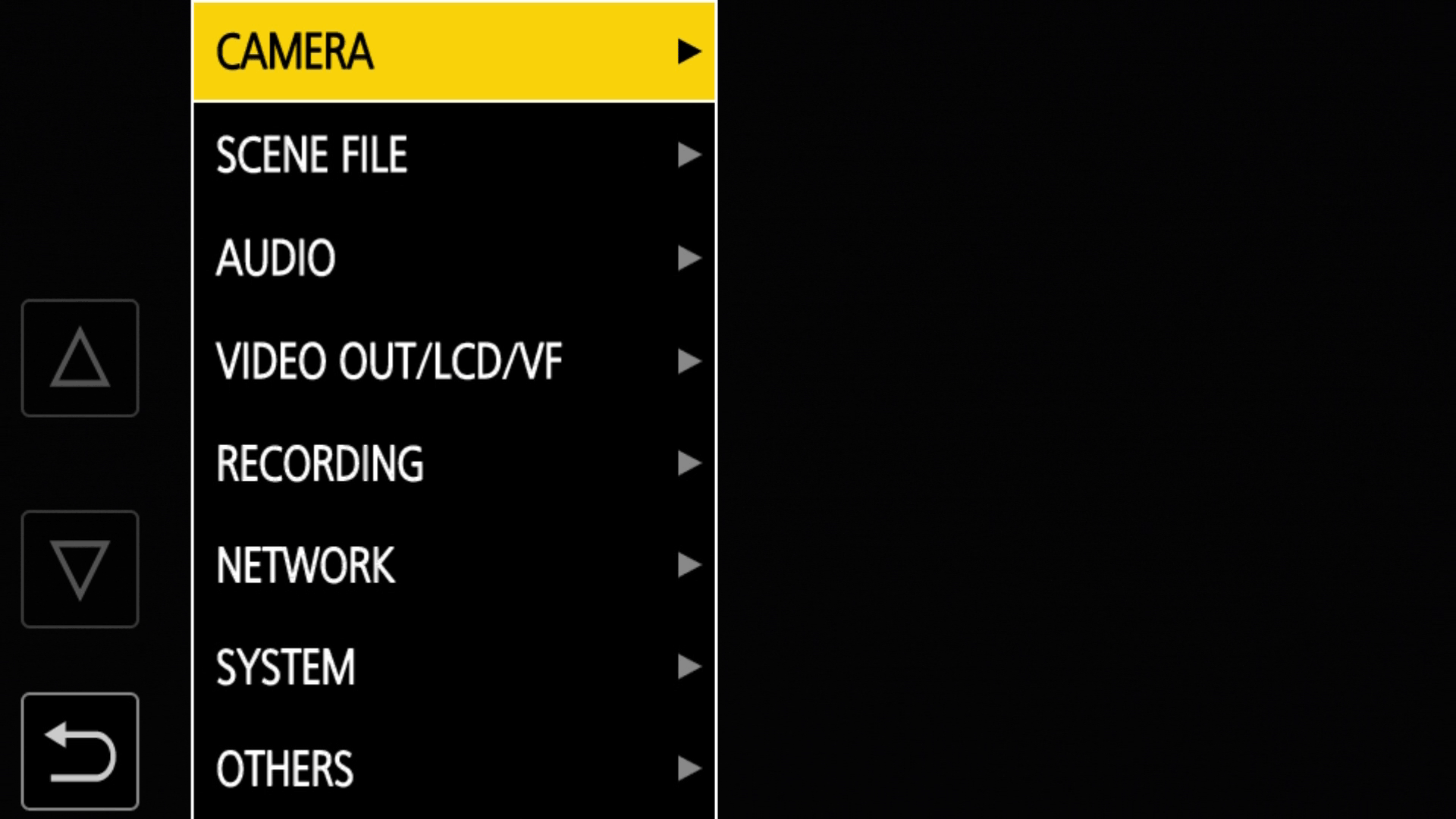
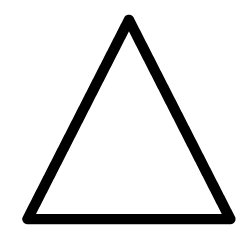 ]/[
]/[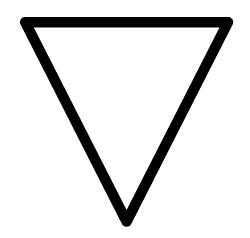 ] and change the setting value.
] and change the setting value.