Enlarged display function
Center of the recording image is displayed enlarged to make it easier to focus.
To enable the enlarged display function, press the <FOCUS ASSIST> button, press the USER button to which [EXPAND] is assigned, or touch the USER button icon.
When enabling the enlarged display function by pressing the <FOCUS ASSIST> button
When enabling the enlarged display function by pressing the USER button or touching the USER button icon
Setting the mode for enlarged display function
Select the mode for the enlarged display function in the [VIDEO OUT/LCD/VF] menu → [FOCUS ASSIST] → [EXPAND MODE].
[10SEC]: Disables the enlarged display function after ten seconds have elapsed.
[HOLD]: Enables the enlarged display function until the <FOCUS ASSIST> button assigned to [EXPAND] or the USER button is pressed or the USER button icon is touched again.
[UNTIL REC]: Enables the enlarged display function until starting the recording operation.
Setting the enlargement rate
Select the enlargement rate in the [VIDEO OUT/LCD/VF] menu → [FOCUS ASSIST] → [EXPAND VALUE].
The enlargement rate can be selected from [×2], [×3], or [×4].
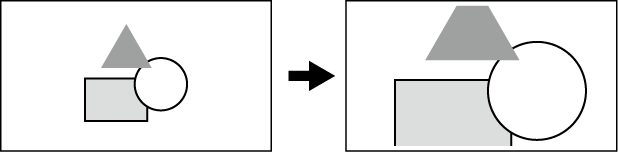
Setting the enlargement position
The enlargement position can be selected from nine positions when the enlarged display function is enabled.
In the case of the multidial: Turn the multidial to move the enlarged position. It will return to center when the multidial is pressed.
Operations can also be performed by pressing the <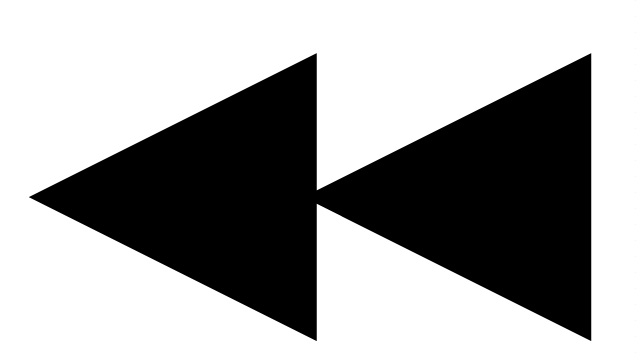 > button, <
> button, <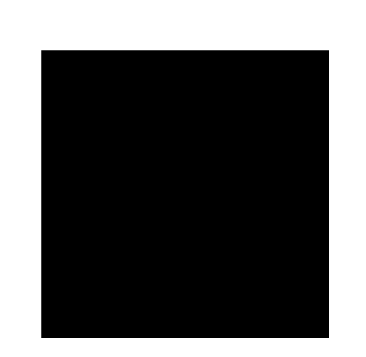 > button, <
> button, <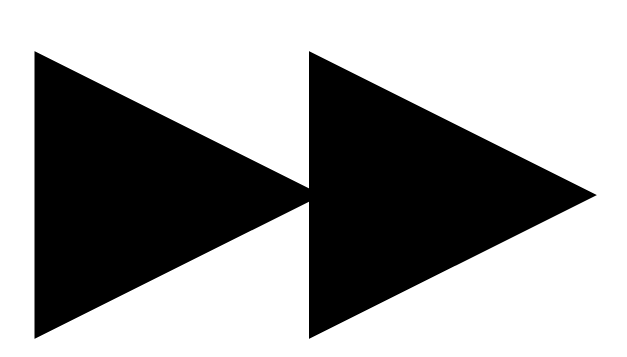 > button, <
> button, <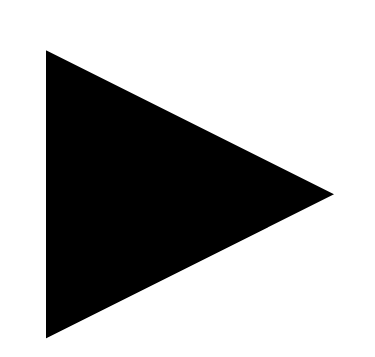 /
/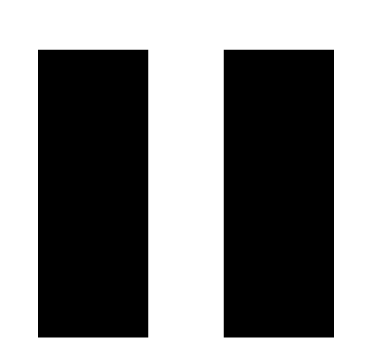 > button and <SET> button.
> button and <SET> button.
In case of touching the LCD monitor: The enlarged position will move by touching the vertical and horizontal arrow markers on the LCD monitor.