- Top
- Shooting
- Operation icon screen display
- Displaying the operation icon screen
Displaying the operation icon screen
Press the multidial or the <SET> button while [![]() ICONS] is displayed in the LCD monitor, or touch the LCD monitor for one second or longer while the camera image screen is displayed.
ICONS] is displayed in the LCD monitor, or touch the LCD monitor for one second or longer while the camera image screen is displayed.
The operation icon screen is displayed.
The camera returns to the camera image screen from the operation icon screen in the following cases.
When the <EXIT> button is pressed
When anything other than the icon is touched
When the touch operation of the LCD monitor and button operation of the <
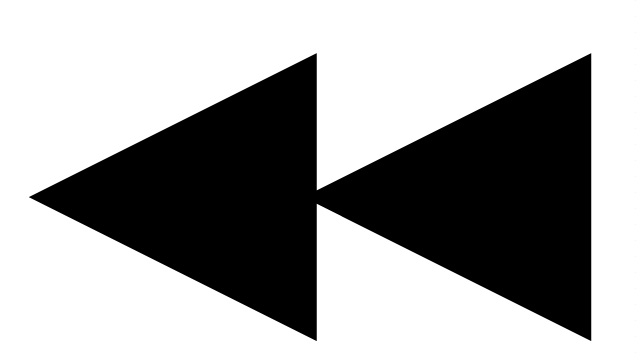 > button, <
> button, <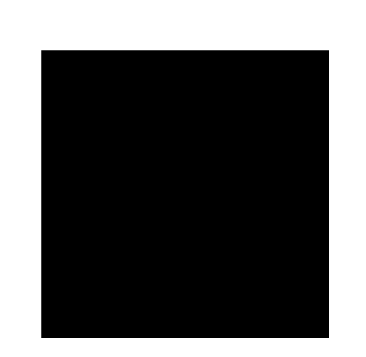 > button, <
> button, <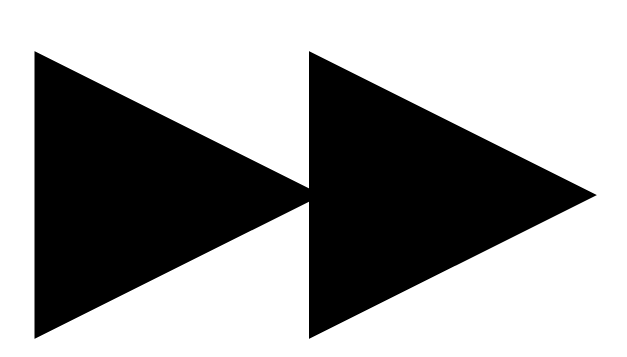 > button, <
> button, <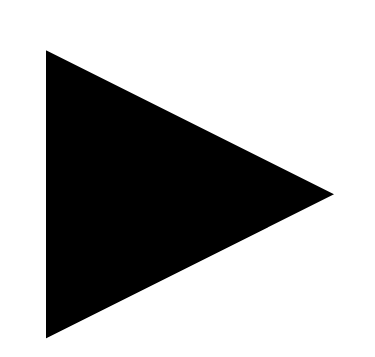 /
/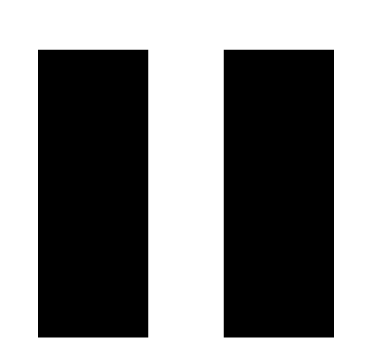 > button, or <SET> button are not performed for approximately five seconds
> button, or <SET> button are not performed for approximately five seconds
Scene file (1 to 6) icon
Align the cursor and press the multidial or the <SET> button, or touch the icon to select each scene file.
The name of each scene file is displayed on the second line of the icon.
[USER8] to [USER12] icon
Align the cursor and press the multidial or the <SET> button, or touch the icon to execute the function assigned to [USER8] through [USER12].
Each function assigned to [USER8] through [USER12] is displayed in the icon.