- Top
- Web Screen
- [Setup] screen
- [Image] screen
[Image] screen
[Video over IP] tab
The JPEG image and H.264 image settings as well as the settings related to image quality are selected on this screen.
Initial display settings for “Live” page
Set initial display settings for the [Live] screen.
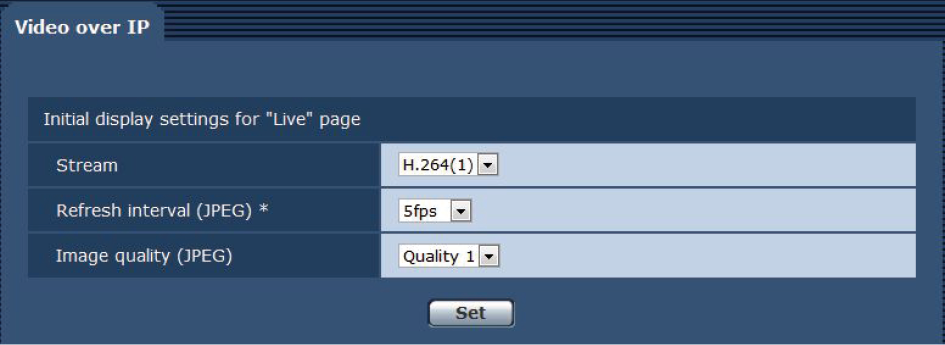
___ indicates factory default settings.
|
Item |
Setting value |
Setting details |
|---|---|---|
|
Stream |
H.264 (1) H.264 (2) H.264 (3) H.264 (4) JPEG (1) JPEG (2) JPEG (3) |
Select the type of images to display in the [Live] screen. H.264 (1) Display videos (H.264(1)). H.264 (2) Display videos (H.264(2)). H.264 (3) Display videos (H.264(3)). H.264 (4) Display videos (H.264(4)). JPEG (1) Display still images (JPEG(1)). JPEG (2) Display still images (JPEG(2)). JPEG (3) Display still images (JPEG(3)). |
|
Refresh interval (JPEG) |
1fps 2fps 3fps 5fps 6fps*1 10fps*1 15fps*1 30fps*1
1fps 2fps 5fps 10fps*1 12.5fps*1 25fps*1 |
Set the frame rate for JPEG images.
When [H.264 transmission] is set to [On], the frame rate may be slower than the specified value in some cases. |
|
Quality1 Quality2 |
When displaying JPEG images in the Live screen, set the quality of the first image. Quality1 Image quality 1 Quality2 Image quality 2 |
JPEG
Set the resolution and quality settings (Quality1 and Quality2) for [JPEG(1)], [JPEG(2)], and [JPEG(3)]. For details on setting the H.264 images, see the following page.
 “H.264 (1) · H.264 (2) · H.264 (3) · H.264 (4)”
“H.264 (1) · H.264 (2) · H.264 (3) · H.264 (4)”
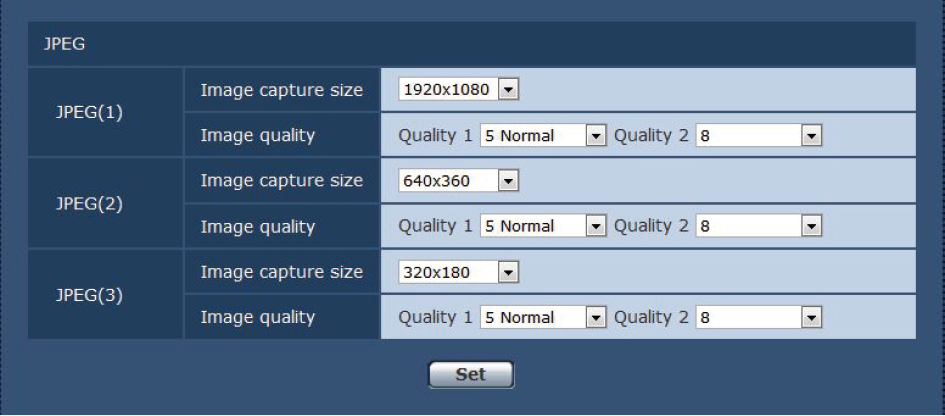
___ indicates factory default settings.
|
Item |
Setting value |
Setting details |
|---|---|---|
|
Image capture size |
1920x1080 1280x720 640x360 320x180 160x90 |
Select from the resolutions for the images to be displayed when displaying JPEG images.
JPEG (1) : 1920×1080 JPEG (2) : 640×360 JPEG (3) : 320×180 |
|
Image quality |
0 Super fine 1 Fine 2 3 4 5 Normal 6 7 8 9 Low |
Specify the JPEG image quality (2 types) for each resolution.
Quality 1 : 5 Normal Quality 2 : 8 |
H.264 (1) · H.264 (2) · H.264 (3) · H.264 (4)
Specify the [Max bit rate (per client)], [Image capture size], [Image quality], and other settings for H.264 images. [Windows]
For details on setting the JPEG images, see the following page.
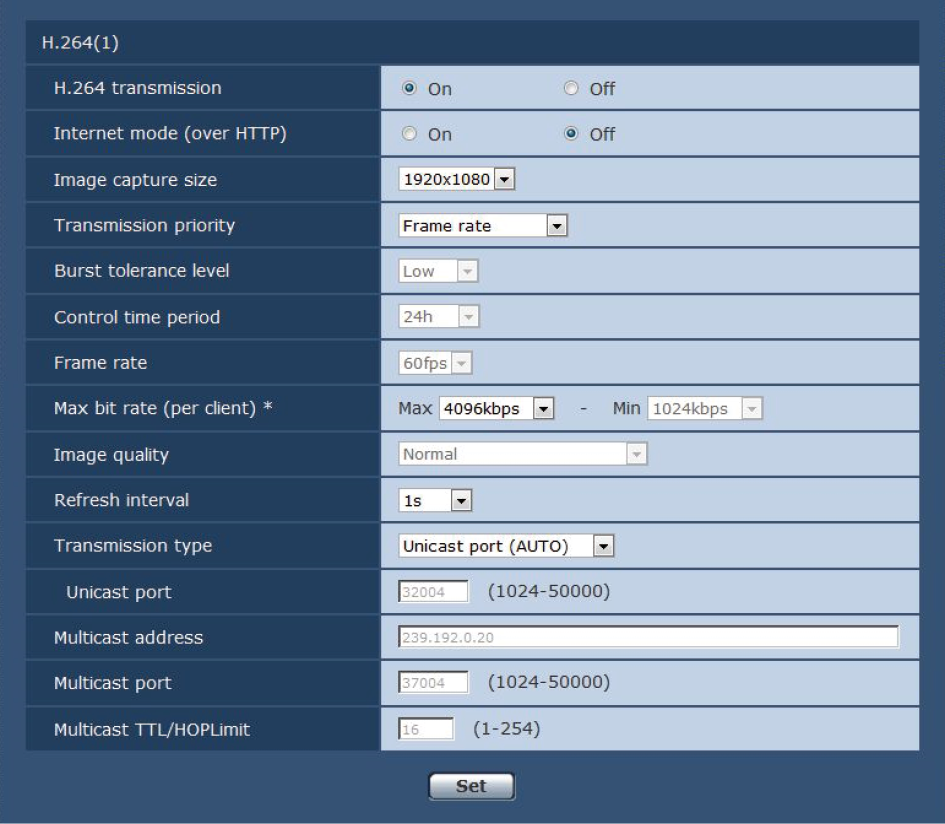
- Example of when the screen is [H.264(1)].
___ indicates factory default settings.
|
Item |
Setting value |
Setting details |
|---|---|---|
|
On Off |
Set whether to transmit H.264 images. On H.264 images are transmitted. Off H.264 images are not transmitted.
|
|
|
Internet mode (over HTTP) |
On Off |
Set whether to transmit the H.264 images via the Internet. H.264 images can be transmitted using the same broadband router settings as when transmitting JPEG images. On The H.264 images are transmitted using the HTTP port. For details on setting the HTTP port number, see the following page. Off The H.264 images are transmitted using the UDP port.
|
|
Image capture size |
1920 x 1080 1280 x 720
1920 x 1080 1280 x 720 640 x 360 320 x 180 160 x 90
1280 x 720 640 x 360 320 x 180 160 x 90
1280 x 720 640 x 360 320 x 180 160 x 90 |
Select the resolution for H.264 images. Selectable options will vary depending on the selected resolution setting. |
|
Transmission priority |
Constant bit rate Frame rate Best effort Advanced VBR |
Set the transmission mode for H.264 images. Constant bit rate Transmits H.264 images at the bit rate specified in [Max bit rate (per client)]. Frame rate Transmit H.264 images at the frame rate specified in [Frame rate]. Best effort Transmit H.264 images at a variable bit rate between the maximum and minimum specified in [Max bit rate (per client)], according to the network bandwidth. Advanced VBR Transmit H.264 images at the frame rate specified in [Frame rate]. Images will be transmitted so that the average transmission volume during the duration specified in [Control time period] will be the bit rate specified in [Max bit rate (per client)].
|
|
Burst tolerance level |
High Middle Low |
Select how much more than the [Max bit rate (per client)] value to allow for the H.264 bit rate.
|
|
Control time period |
1h 6h 24h 1week |
Select the duration for which the H.264 bit rate will be controlled. Images will be transmitted so that the average transmission volume during the duration specified will be the bit rate specified in [Max bit rate (per client)]. 1h 1 hour 6h 6 hour 24h 1 day (24 hours) 1week 1 week
|
|
Frame rate |
5fps 15fps 30fps 60fps
5fps 12.5fps 25fps 50fps |
Set the frame rate for H.264 images.
|
|
Max bit rate (per client) |
64kbps 128kbps 256kbps 384kbps 512kbps 768kbps 1024kbps 1536kbps 2048kbps 3072kbps 4096kbps 6144kbps 8192kbps 10240kbps 12288kbps 14336kbps 16384kbps 20480kbps 24576kbps |
Specify the H.264 bit rate per client. When [Transmission priority] is set to [Best effort], specify the maximum and minimum bit rate.
64kbps to 2048kbps
64kbps to 4096kbps
256kbps to 8192kbps
512kbps to 14336kbps
1024kbps to 24576kbps
H.264(1): 4096kbps H.264(2): 1536kbps H.264(3): 1024kbps H.264(4): 512kbps |
|
Image quality |
Low (Motion priority) Normal Fine (Image quality priority) |
Select the image quality for H.264 images.
|
|
Refresh interval |
0.2s 0.25s 0.33s 0.5s 1s 2s 3s 4s 5s
0.2s 0.5s 1s 2s 3s 4s 5s |
Set the refresh interval for H.264 images (I-frame interval: 0.2 to 5 seconds).
|
|
Transmission type |
Unicast port (AUTO) Unicast port (MANUAL) Multicast port |
Set the transmission format for H.264 images. Unicast port (AUTO) Up to 14 users can access a single camera at the same time. [Unicast port] will be configured automatically when images are sent from the camera. We recommend selecting the [Unicast port (AUTO)] setting when the port number transmitting the H.264 images does not need to be fixed (e.g., during use within a network). Unicast port (MANUAL) Up to 14 users can access a single camera at the same time. [Unicast port] must be configured manually when images are sent from the camera. When transmitting H.264 images via the Internet, configure a fixed transmission port number for the broadband router (hereafter referred to as "router"). For details, refer to the operating instructions for the router. Multicast port An unlimited number of users can access a single camera at the same time. When transmitting H.264 images via multicast, enter the [Multicast address], [Multicast port], and [Multicast TTL/HOPLimit]. When transmitting H.264 images via multicast, use a multicast-compatible router, and specify the transmission destination. In such cases, configure settings so that H.264 images are not transmitted to other connected devices (e.g., AK-HRP1000). IP communication with the camera may be disabled if you transmit H.264 images to the AK-HRP1000. Maximum number of simultaneous accesses Up to 14 users (consisting of users receiving H.264 images and users receiving JPEG images) can access the unit at the same time. However, depending on the settings for the [Bandwidth control(bit rate)] and [Max bit rate (per client)], the number of users who can access the unit may be limited to less than 14. A message indicating the access limit will appear if the number of users exceeds 14. When [Transmission type] is set to [Multicast port] for [H.264], the second and subsequent users receiving H.264 images will not be counted toward the total access count. |
|
Unicast port |
1024 to 50000 |
Set the unicast port number (used when sending images from the unit). This needs to be set when [Transmission type] is set to [Unicast port(MANUAL)].
H.264 (1) : 32004 H.264 (2) : 32014 H.264 (3) : 32024 H.264 (4) : 32034
|
|
Multicast address |
224.0.0.0 to 239.255.255.255 |
Set the multicast IP address. Images will be sent to the specified IP address. This needs to be set when [Transmission type] is set to [Multicast port].
H.264 (1) : 239.192.0.20 H.264 (2) : 239.192.0.21 H.264 (3) : 239.192.0.22 H.264 (4) : 239.192.0.23
|
|
Multicast port |
1024 to 37004 to 50000 |
Enter the multicast port number (used when sending images from the unit). This needs to be set when [Transmission type] is set to [Multicast port].
|
|
Multicast TTL/HOP Limit |
1 to 16 to 254 |
Enter the TTL/HOP Limit value for multicast. This needs to be set when [Transmission type] is set to [Multicast port].
|



