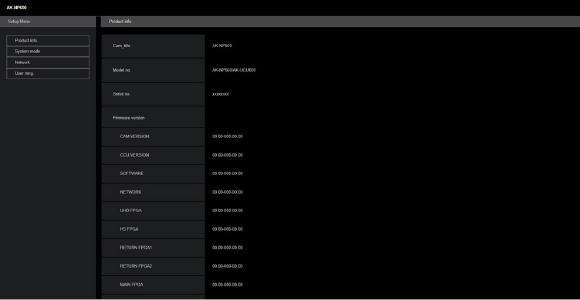- Top
- Web Screen (AK-NP600)
- Displaying the web screen (AK-NP600)
- Displaying the web screen using a personal computer
Displaying the web screen using a personal computer
Screens from Windows (Microsoft Edge) are used as examples in this manual. There will be some differences in how the screen appears in other browsers, but the procedures will be the same.
1.Start the web browser of the personal computer.
Use one of the web browsers below depending on the operating system installed in the personal computer.
| Installed OS |
Web browser |
|---|---|
Windows |
Microsoft Edge |
macOS |
Safari |
2.Enter the IP address you configured on the EasyIP Setup Tool Plus in the address bar of the web browser.
- Example of input
http://registered URL
http://192.168.0.52

- If this unit is within a local network, make the settings for the proxy server from the web browser so that the proxy server is
not used for the local address.
3.Sets the initial account.
If the web screen is set to be shown in the initial state, the initial account setting screen is displayed.
Set the user name and password.
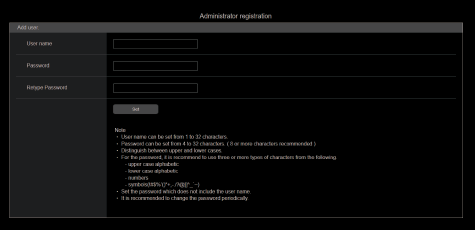
4.Complete registration of the initial account.
The following screen indicating registration completion is displayed after registration of the initial account is complete.
After about 10 seconds of showing this completion screen, the settings screen is automatically shown. If the screen does not transition to the settings screen even after 10 seconds have elapsed, click on the link in “please click here” to move to the settings screen manually.
This completes the procedures for registering the initial account
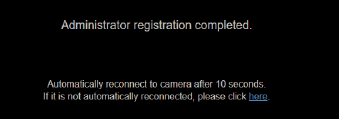
5.Display the settings screen.
The web screen is displayed.
In the initial screen, the Product information screen [Product info.] is displayed, so switch if necessary.