When you have no time to adjust the white balance
Set the <WHITE BAL> switch to <PRST>.
The value can be changed to 3200 K, 5600 K, or the user-specified variable value by pushing the <AUTO W/B BAL> switch towards the <AWB> side, and while the color temperature is displayed, pushing the <AUTO W/B BAL> switch towards the <AWB> side again. The variable value can be changed with the jog dial button while the color temperature indication [V
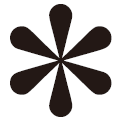
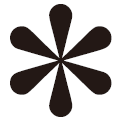
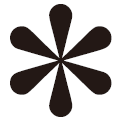
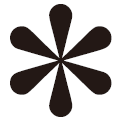 K] at the bottom of the screen is highlighted. At this time, if the jog dial button is turned while pressing, the setting value can be changed faster. Highlight disappears in several seconds if the setting is not changed.
K] at the bottom of the screen is highlighted. At this time, if the jog dial button is turned while pressing, the setting value can be changed faster. Highlight disappears in several seconds if the setting is not changed.