Adding the text memo
You must assign [TEXT MEMO] to the USER button beforehand. For details, refer to “Assigning functions to USER buttons”.
Press the USER button to which [TEXT MEMO] is assigned while recording, playback, thumbnails.
Pressing this button while recording or playing back adds a text memo at the instance when the button was pressed. At this time, [TEXT MEMO] (when successful) or [TEXT MEMO INVALID] (when unsuccessful) is displayed.
Pressing this button while the thumbnail screen is displayed inserts a text memo in the clip thumbnail (normally at the beginning) position.
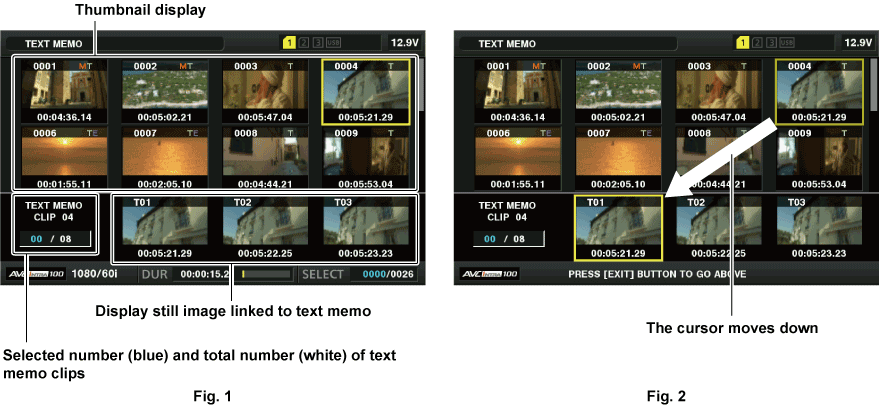
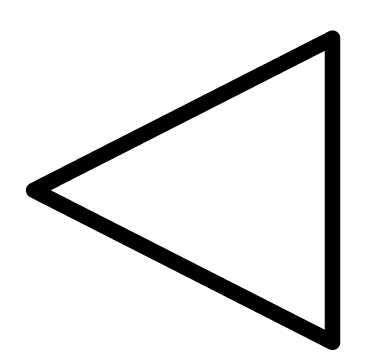 /
/ ) to move the cursor to the text memo number to be played back, and then press the <PLAY/PAUSE> button.
) to move the cursor to the text memo number to be played back, and then press the <PLAY/PAUSE> button.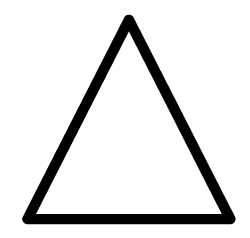 /
/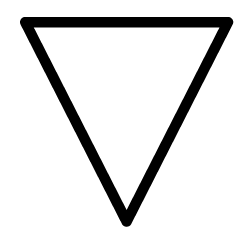 ) to move the cursor to the beginning or end of the text memo.
) to move the cursor to the beginning or end of the text memo.