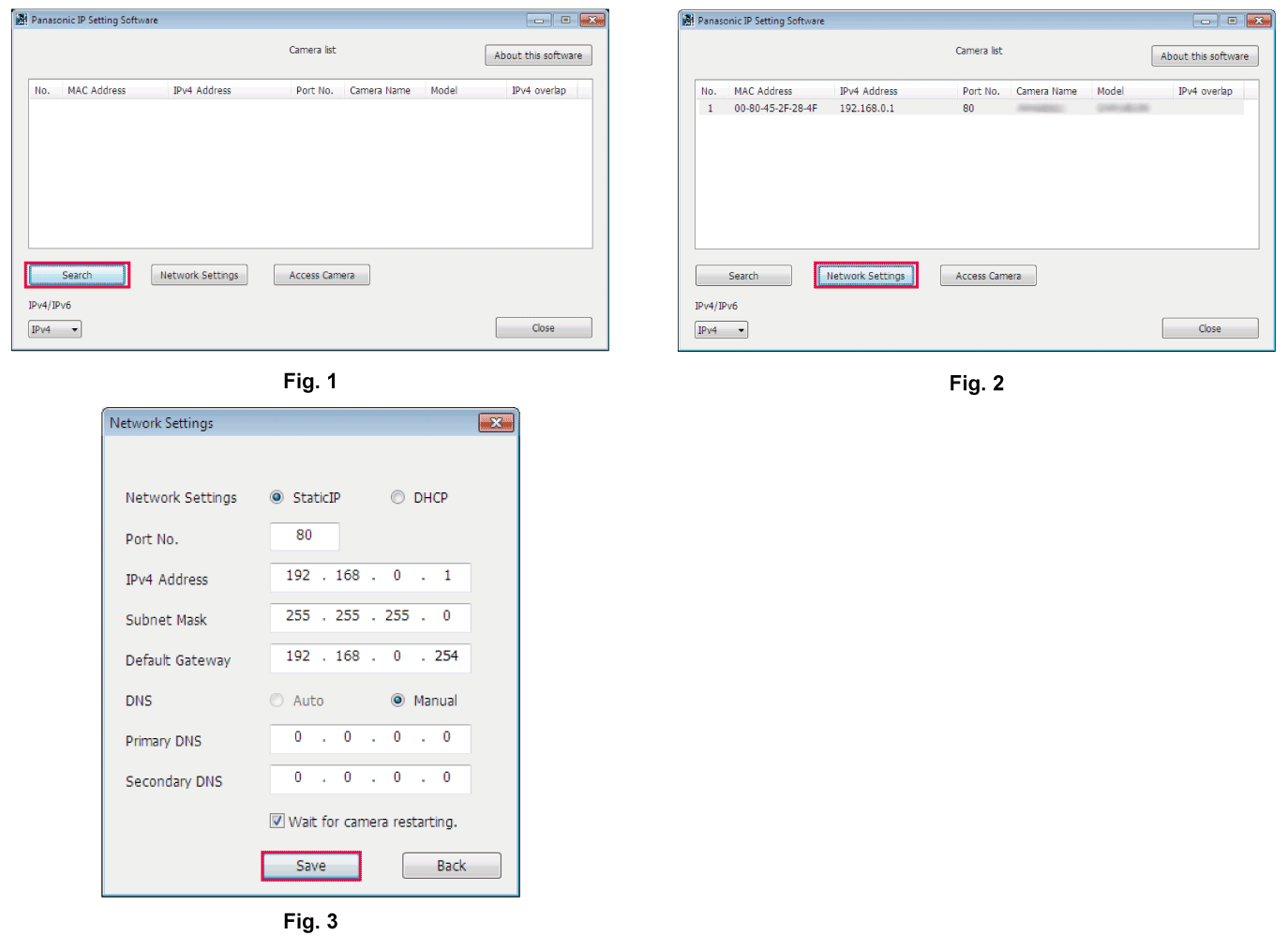Camera settings
From the [NETWORK] menu → [UTILITY] → [EASY IP SETTING], select anything other than [DISABLE].
Select the [NETWORK] menu → [UTILITY] → [EASY IP CAMERA TITLE].
Enter the name (nickname) of the camera.
Entered name will be the name to be displayed on the EASY IP Setup Software screen.