- Top
- Control Panel
- PLAY screen
PLAY screen
The Play screen is the screen for playing recorded videos.
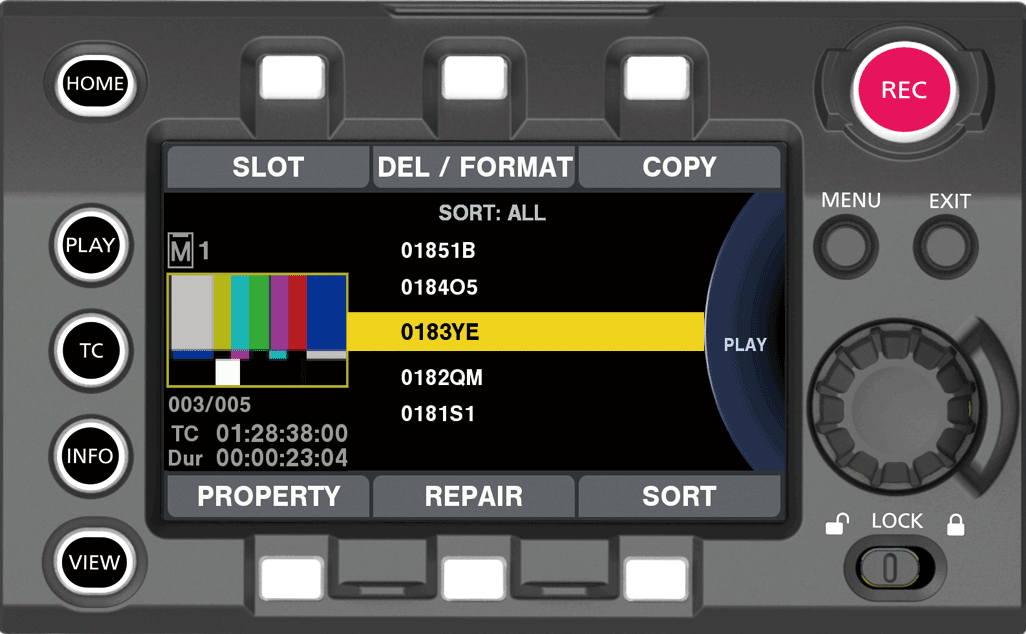
You can select clips by turning the jog dial button.
Play the clip selected in the middle by pressing the jog dial button.
At the end of the clip, the display will return to the list display.
Playback is paused by pressing the jog dial button.
Fast-forward/cue is performed by turning the jog dial button during playback.
[SLOT] |
Switches between the main recorder and sub recorder. Displays the selected recorder on the upper left. [M]: Main recorder [S]: Sub recorder |
[DEL/FORMAT] |
Deletes the selected clip or formats the card. |
[COPY] |
Copies the selected clips. |
[SORT] |
Sets the conditions for displaying clips in a list. |
[REPAIR] |
Selects and repairs the target clip (file). |
[PROPERTY] |
Displays the properties of the clip selected in the middle. |
Playback operation is not possible when [MAIN CODEC] is set to ProRes format and [HIGH SPEED] is set to [ON].
The list will display first 15 characters of [USER CLIP NAME] when the [USER CLIP NAME] setting is set to [TYPE3].