Setting the control panel
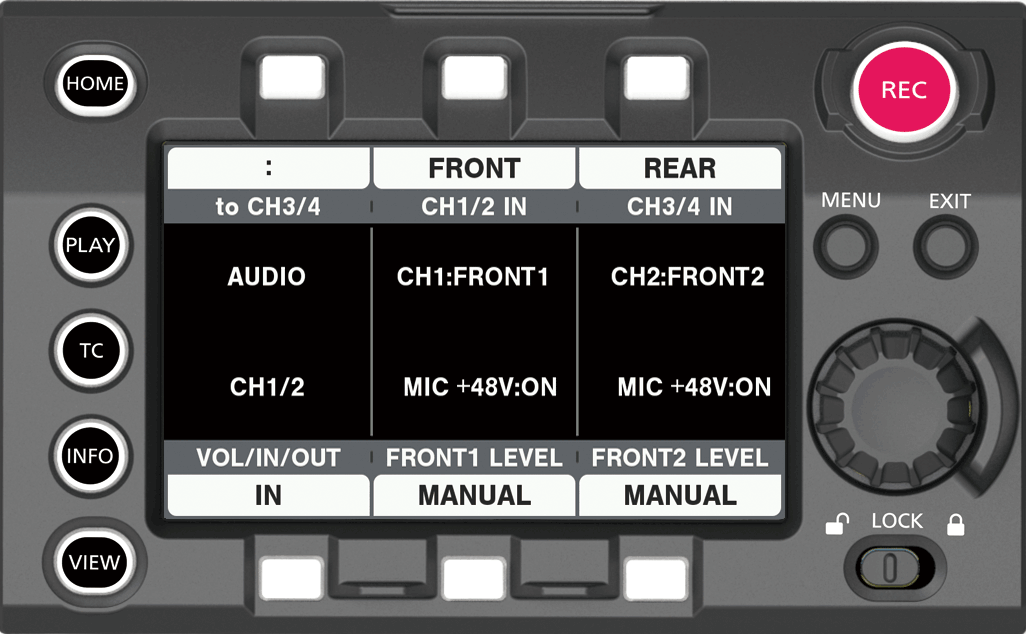
Press the <HOME> button to display the HOME screen.
From [SYSTEM] → [AUDIO], select [AUDIO IN].
Select [REAR] in [CH1/2 IN].
[CH3/4 IN] is automatically set to [FRONT].
Operating Guide VariCam HS
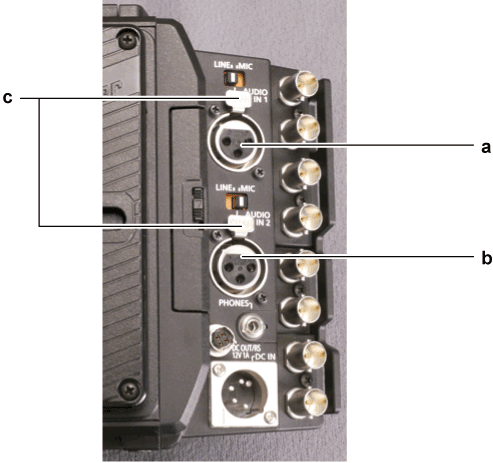
<AUDIO IN 1> terminal
<AUDIO IN 2> terminal
<LINE>/<MIC> switch
Connect the audio device to the <AUDIO IN 1> or <AUDIO IN 2> terminal of the recording module using the XLR cable.
According to the channel to which the XLR cable is connected, select [REAR] in control panel audio input.
Switch the <LINE>/<MIC> switch on the <AUDIO IN 1> terminal or <AUDIO IN 2> terminal to <LINE>.
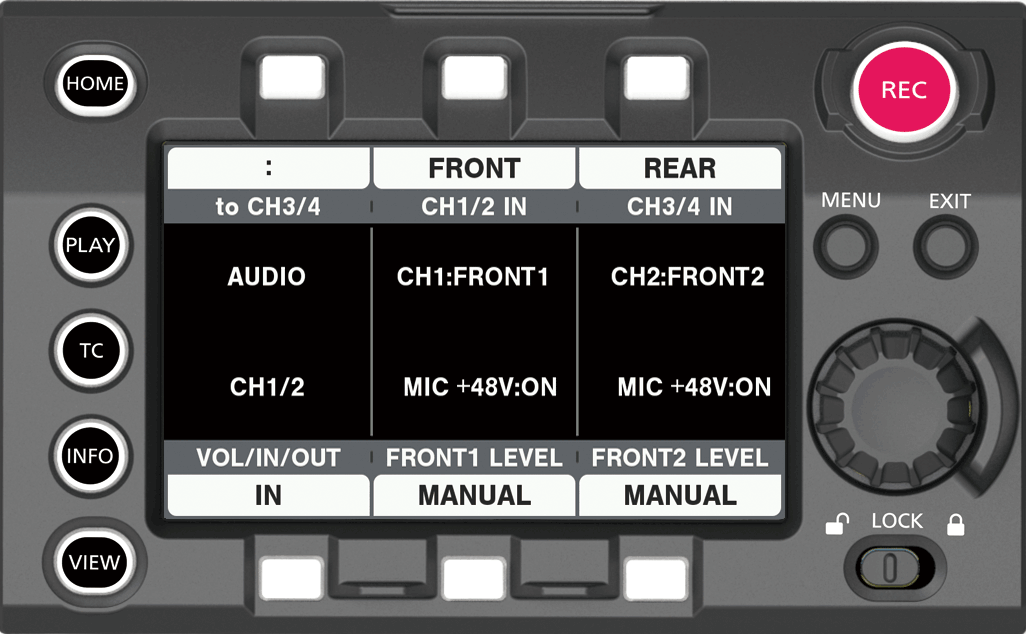
Press the <HOME> button to display the HOME screen.
From [SYSTEM] → [AUDIO], select [AUDIO IN].
Select [REAR] in [CH1/2 IN].
[CH3/4 IN] is automatically set to [FRONT].