Setting the audio input using the control panel
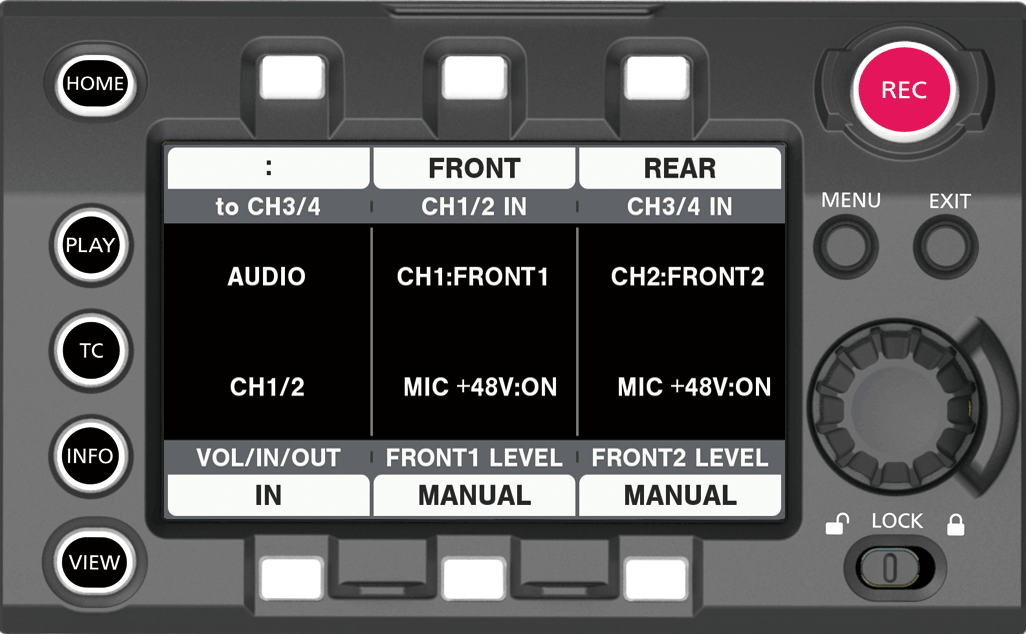
Press the <HOME> button to display the HOME screen.
From [SYSTEM] → [AUDIO], select [AUDIO IN].
Select [FRONT] in [CH1/2 IN].
[CH3/4 IN] is automatically set to [REAR].
Operating Guide VariCam HS
Microphones such as the stereo microphone kit AJ-MC900G (optional) can be mounted.
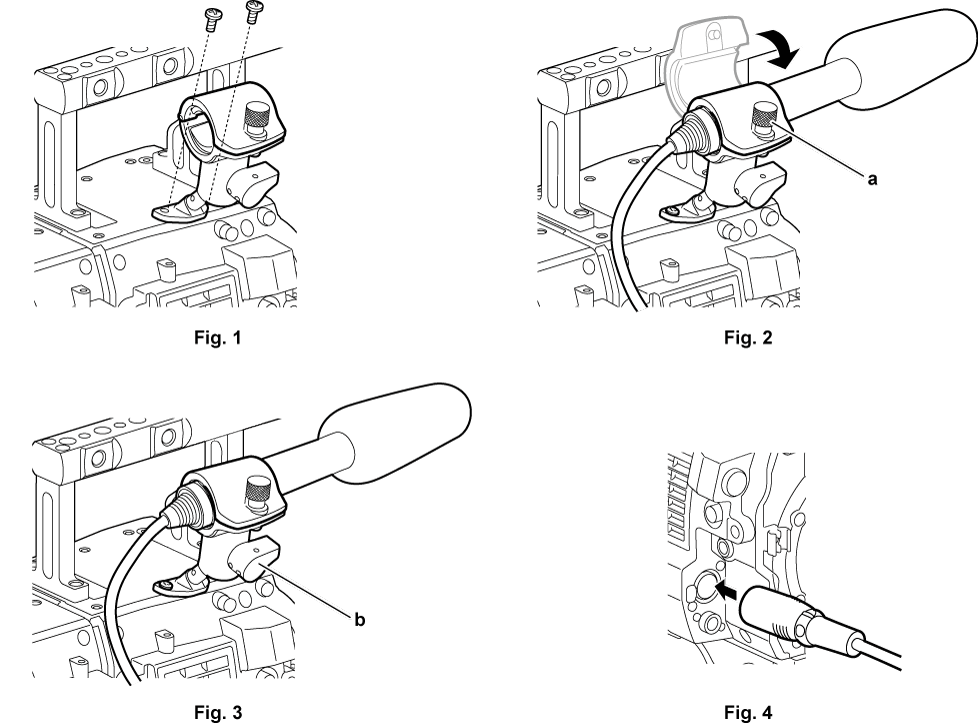
Remove the screws at the microphone holder mounting position and attach the microphone holder AJ-MH800G (optional). (Fig. 1)
Attach the microphone and tighten the clamping screw (a). (Fig. 2)
Mount with the UP indication on the microphone facing up.
Loosen the lock lever (b), adjust the angle of the microphone, and tighten the lock lever. (Fig. 3)
Connect the microphone cable to the <MIC IN> terminal on the camera module. (Fig. 4)
According to the audio channel to be recorded, select [FRONT] in control panel audio input.
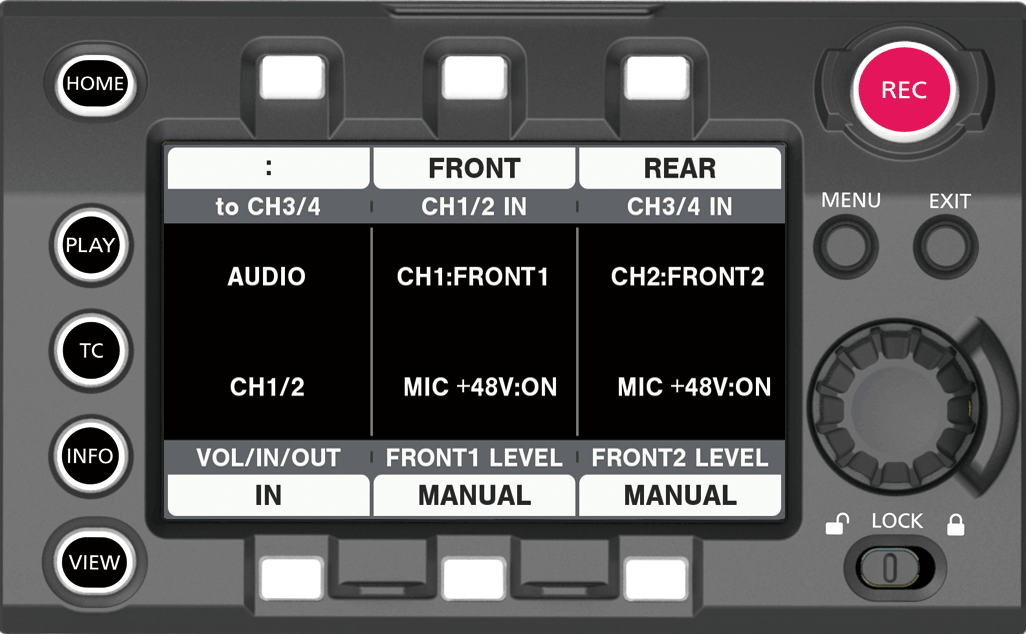
Press the <HOME> button to display the HOME screen.
From [SYSTEM] → [AUDIO], select [AUDIO IN].
Select [FRONT] in [CH1/2 IN].
[CH3/4 IN] is automatically set to [REAR].