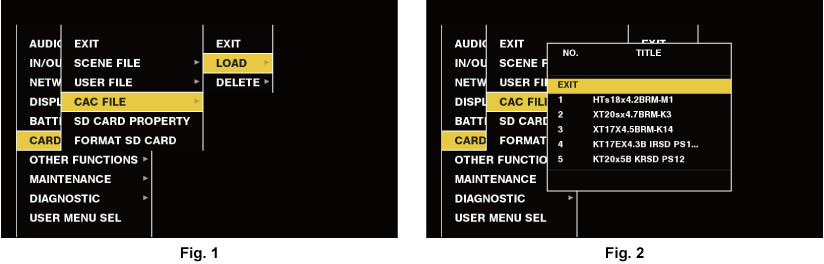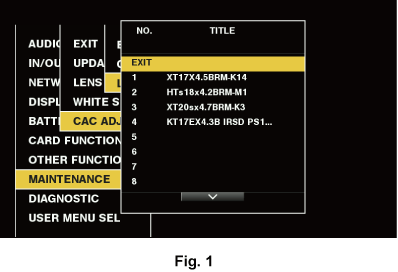What is lens chromatic aberration?
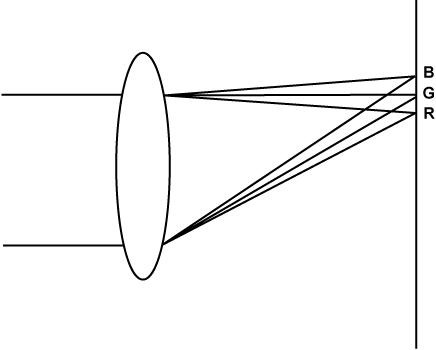
“Chromatic aberration” here refers to zoom factor chromatic aberration. Zoom factor chromatic aberration occurs since the diffraction ratio of a lens differs according to red (R)/green (G)/blue (B). Chromatic aberration on the lens itself is compensated for, but still remains in the periphery, in particular. Also, this chromatic aberration occurs on zoom lens due to a complex relationship between zoom ratio, iris and focal distance. In image terms, this is registration error.