Setting thumbnails to be displayed
Select [REPOSITION] in the main menu → [CLIP].
Use the cursor buttons to move the cursor to the type of the clip you want to display.
Press the <SET> button.
Operating Instructions AJ-PX380G
You can customize the thumbnail screen according to usage.
Setting example for thumbnail screen ([INDICATOR])
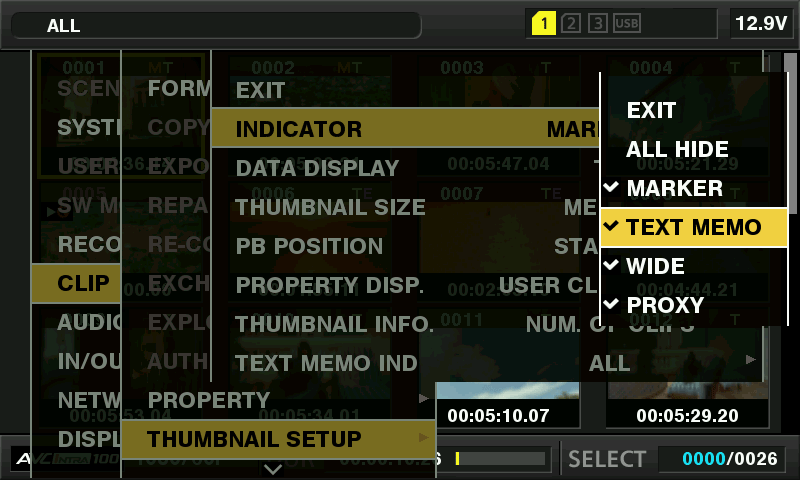
Select [THUMBNAIL SETUP] in the main menu → [CLIP].
The thumbnail setting items ([INDICATOR], [DATA DISPLAY], [THUMBNAIL SIZE], [PB POSITION], [PROPERTY DISP.], [THUMBNAIL INFO.], [TEXT MEMO IND]) are displayed. For details, refer to “Setting items that display properties”.
Select [REPOSITION] in the main menu → [CLIP].
Use the cursor buttons to move the cursor to the type of the clip you want to display.
Press the <SET> button.
You can customize the thumbnail size.
Select [THUMBNAIL SIZE] in the main menu → [CLIP] → [THUMBNAIL SETUP].
Use the cursor buttons to move the cursor to the size of the thumbnail you want to display.
Press the <SET> button.
You can customize the clip information display contents according to your preference.
Select [DATA DISPLAY] in the main menu → [CLIP] → [THUMBNAIL SETUP].
Use the cursor buttons to place the cursor on the item you want to set.
Press the <SET> button.
You can set simple properties item displayed on the left of the thumbnail.
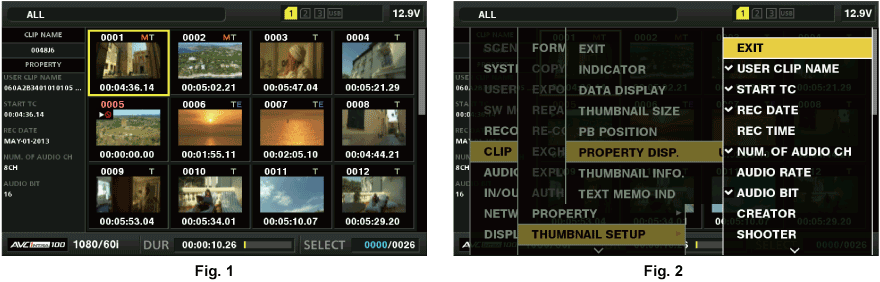
Open the thumbnail screen. (Fig. 1)
Select [PROPERTY DISP.] in the main menu → [CLIP] → [THUMBNAIL SETUP].
Press the <SET> button to enter the item menu. (Fig. 2)
The selected item has a check mark on it.
Press the <SET> button.
Pressing the <SET> button will check unchecked items and uncheck items that are already checked.
Display the number of selected clips and playback time of clip, etc.
Select [THUMBNAIL INFO.] from the main menu → [CLIP] → [THUMBNAIL SETUP].
Use the cursor buttons to place the cursor on the item you want to set.
[NUM. OF CLIPS]: Displays the number of selected clips.
[DUR. OF SEL CLIPS]: Displays the total playback time of selected clips.
[TOTAL DURATION]: Displays the total playback time of the displayed clip.
Press the <SET> button.