Saving scene files
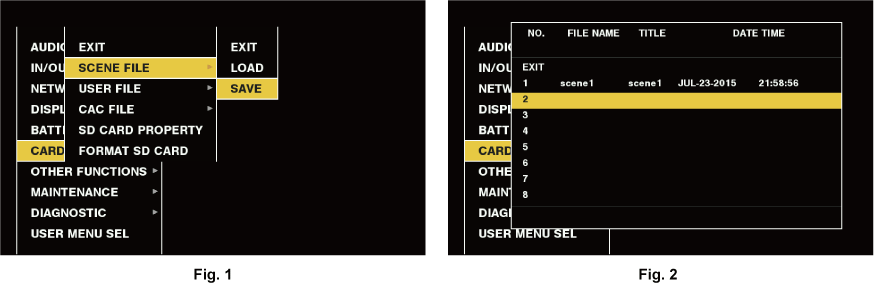
Select [SAVE] in the main menu → [CARD FUNCTIONS] → [SCENE FILE]. (Fig. 1)
Select the file number (1 to 8) and press the <SET> button (or the jog dial button). (Fig. 2)
The title entry screen and keyboard are displayed.
Enter desired characters using cursor buttons (or the jog dial button).
Select [OK] on the keyboard and press the <SET> button (or the jog dial button).
A confirmation screen is displayed.
Select [YES] and press the <SET> button (or the jog dial button).
The file is written with the entered title on the SD memory card, and the screen of Fig. 2 returns.