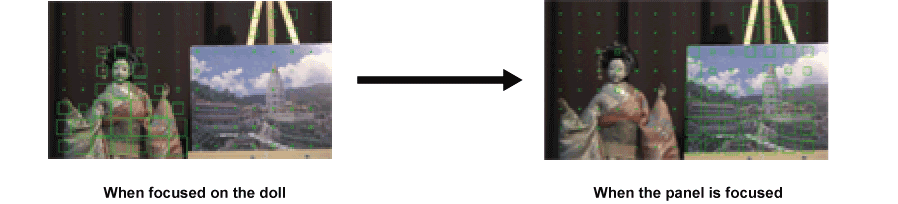Enlarged display function
Center of the recording image is displayed enlarged to make it easier to focus.
Setting the mode for enlarged display function
Select the mode for enlarged display function in the [OUTPUT SETTINGS] menu → [LCD FOCUS ASSIST] → [EXPAND MODE].
[10SEC]: Disables the enlarged display function after ten seconds have elapsed.
[HOLD]: The enlarged display function is enabled until the USER button assigned with [EXPAND] is pressed again.
[UNTIL REC]: Enables the enlarged display function until starting the recording operation.
Setting the enlargement rate
From the [OUTPUT SETTINGS] menu → [LCD FOCUS ASSIST] → [EXPAND VALUE], select the enlargement rate.
The enlargement rate can be selected from [×2], [×3], or [×4].
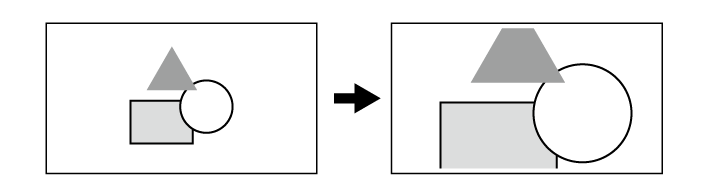
Setting the enlargement position
The enlargement position can be selected from nine positions when the enlarged display function is enabled.
In case of the multidial or grip multidial: The enlarged position will move every time the multidial is turned. It will return to center when the multidial is pressed.
In case of touching the LCD monitor: The enlarged position will move by touching the vertical and horizontal arrow markers on the LCD monitor.