- Top
- Description of Parts
- Shooting and recording/playback functions section
- Shooting and recording (Camera unit)
Shooting and recording (Camera unit)
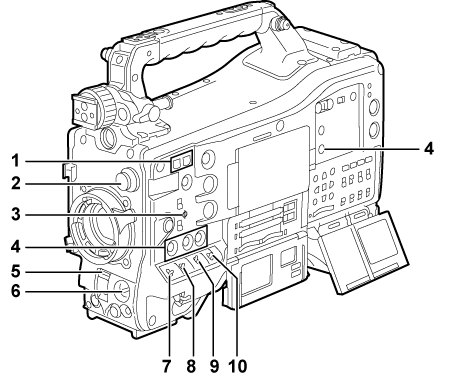
<SYNCHRO SCAN> adjustment button
In the synchro scan mode, the speed of synchro scan can be adjusted. Pressing the <−> button slows down the shutter speed. Pressing the <+> button speeds up the shutter speed.
For example, when taking shots of a computer monitor, adjust to a position where the noise for the horizontal bar in the viewfinder will be reduced.
<CC FILTER>/<ND FILTER> (filter switching) dial (White/black balance adjustment to completion of recording)
Select the filter to suit the luminance or color temperature of the subject.
Position of <CC FILTER> dial (large diameter)
Setting
Description
<A>
<3200 K>
Sets the color temperature to 3200 K.
<B>
<4300 K>
Sets the color temperature to 4300 K.
<C>
<5600 K>
Sets the color temperature to 5600 K.
<D>
<6300 K>
Sets the color temperature to 6300 K.
Position of <ND FILTER> dial (small diameter)
Setting
Description
<1>
<CLEAR>
Does not use the ND filter.
<2>
<1/4ND>
Reduces the amount of light entering the MOS sensor to 1/4.
<3>
<1/16ND>
Reduces the amount of light entering the MOS sensor to 1/16.
<4>
<1/64ND>
Reduces the amount of light entering the MOS sensor to 1/64.
Refer to the following table to switch the <CC FILTER> and <ND FILTER> dials according to the shooting conditions.
Shooting conditions
<CC FILTER> dial
<ND FILTER> dial
Sunset, sunrise, inside studio
<A> (<3200 K>)
<1> (<CLEAR>)
Outdoors in the clear skies
<B> (<4300 K>) or <C> (<5600 K>) or <D> (<6300 K>)
<2> (<1/4ND>) or <3> (<1/16ND>)
Outdoors under cloudy skies or in the rain
<D> (<6300 K>)
<1> (<CLEAR>) or <2> (<1/4ND>)
Clear, bright scenery such as snowy scenery, tall mountains, seaside
<B> (<4300 K>) or <C> (<5600 K>) or <D> (<6300 K>)
<3> (<1/16ND>) or <4> (<1/64ND>)
Focal plane index <
 >
>Indicates the focal plane of the MOS sensor.
It provides a reference for making accurate focal distance measurements from the subject.
<USER> buttons (<USER MAIN>/<USER1>/<USER2>/<USER5>) (Assigning functions to <USER> buttons)
Assign user-selected functions to each button. Pressing each button performs the assigned function.
<SHUTTER> switch (Setting the electronic shutter)
Switches the electronic shutter.
<OFF>
Disables the electronic shutter.
<ON>
Enables the electronic shutter.
<SEL>
Changes the speed of the electronic shutter.
This is a spring switch. Each turn towards the <SEL> side alters the shutter speed.
<AUTO W/B BAL> switch (Adjusting the white balance)
<AWB>
Adjusts white balance automatically. When this switch is operated with the <WHITE BAL> switch on the side set to the <A> or <B> position, adjustment is performed in several seconds and adjustment values are stored in memory.
Note that this does not work when the <WHITE BAL> switch is at the <PRST> position.
<ABB>
Adjusts black balance automatically.
When [ON] is set in main menu → [CAMERA] → [SW MODE] → [SHD,ABB SW CTL], the automatic adjustment function for black shading can be assigned to this switch.
<MARKER SEL>/<MODE CHECK/MENU CANCEL> switch (Display of marker confirmation screen (marker select function))
This is the spring switch to check selection of the marker and the shooting status of the camera.
<MKR>
Each time the switch is pressed towards the <MKR> side, the marker display switches in the viewfinder between [A] marker display → [B] marker display → hidden.
When the power is turned on, the status before the power was turned off is displayed.
<MCK/MCL>
Each time the switch is pressed towards the <MCK/MCL> side, the six screens that indicate the setting status of the camera ([STATUS] screen, [!LED] screen, [FUNCTION] screen, [AUDIO] screen, [CAC] screen, [USER SW] screen) are switched in order in the viewfinder. This does not affect the output signals from the camera. The display goes out in about five seconds. The display of the current selected screen is continued by holding down the button.
If the button is pressed towards the <MCK/MCL> side while the setting menu is displayed, this button doubles as the switch for canceling new setting values.
<GAIN> switch (Adjusting the white balance)
Switch the video amplifier gain according to the lighting conditions under which you are shooting.
The gain values for the <L>/<M>/<H> positions can be set by each [[S] MASTER GAIN] of [LOW SETTING], [MID SETTING], or [HIGH SETTING] in the main menu → [PAINT].
Factory settings are L = 0 dB, M = 6 dB, and H = 12 dB.
<OUTPUT>/<AUTO KNEE> selector switch
Select the video signals output to the memory, viewfinder and video monitor from the camera unit.
<CAM>/<ON>
Video captured on the camera is output and the auto knee function is activated.
Instead of the auto knee function, the dynamic range stretcher (DRS) function can be assigned.
<CAM>/<OFF>
Video captured with the camera is output and the auto knee function is not activated.
The knee point is fixed to the level set by the main menu → [PAINT] → [KNEE/LEVEL] → [KNEE MASTER POINT].
<BARS>/<OFF>
The color bar signal is output. The auto knee function is not activated.
The color bar signal can be selected from the four types in the main menu → [CAMERA] → [SW MODE] → [COLOR BARS]. ([SW MODE])
<WHITE BAL> (white balance memory selector) switch (Adjusting the white balance)
Select the white balance adjustment method.
<PRST>
Set the switch to this position when you have no time to adjust the white balance.
The factory setting is 3200 K.
You can change to any color temperature in the main menu → [CAMERA] → [WHITE BALANCE MODE] → [COLOR TEMP PRE]. ([WHITE BALANCE MODE])
<A>/<B>
Adjust automatically the white balance by pressing the <AUTO W/B BAL> switch towards <AWB> and saves the adjusted value to memory A or B.
You can also assign the auto tracking white balance (ATW) function to <B> in the main menu → [CAMERA] → [WHITE BALANCE MODE] → [AWB B]. (Setting the auto tracking white balance (ATW) function)