Press the <MENU> button, and select [TEXT MEMO CLIPS] in the main menu → [CLIP] → [REPOSITION].
The thumbnails of the clips with text memos added are displayed in the upper section of the LCD monitor. The lower section of the LCD monitor shows information on the text memo on the clip selected by the cursor. (Fig. 1)
Move the cursor over the clip that contains the text memo to be played back and press the <SET> button.
The cursor moves to the lower section of the LCD monitor. (Fig. 2)
With the cursor located in the lower section, use the cursor buttons (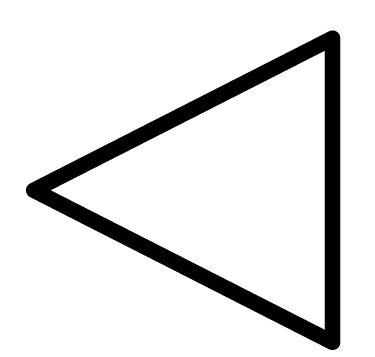 /
/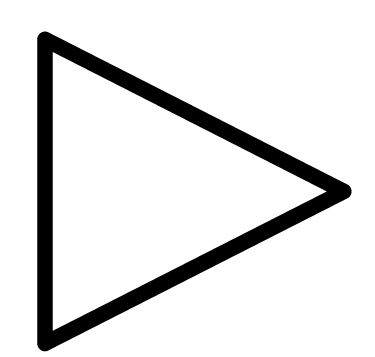 ) to move the cursor to the text memo number to be played back, and then press the <PLAY/PAUSE> button.
) to move the cursor to the text memo number to be played back, and then press the <PLAY/PAUSE> button.
Playback starts from the time code position of the text memo where the cursor is located.
If the <STOP> button is pressed during playback or the playback has finished at the end of the clip, the thumbnail screen appears again and the cursor returns to the thumbnail of the text memo where the playback started.
While holding down the <SHIFT> button, use the cursor buttons (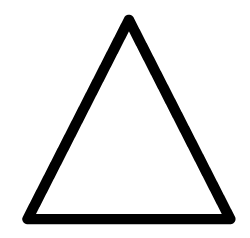 /
/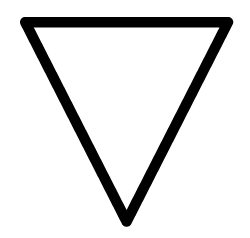 ) to move the cursor to the beginning or end of the text memo.
) to move the cursor to the beginning or end of the text memo.
Press the <EXIT> button to return the cursor to the upper section of the thumbnail screen.
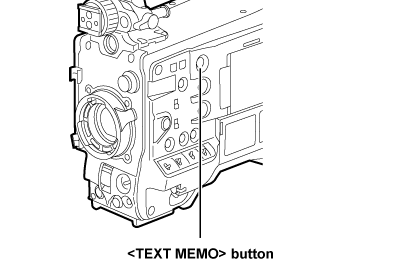
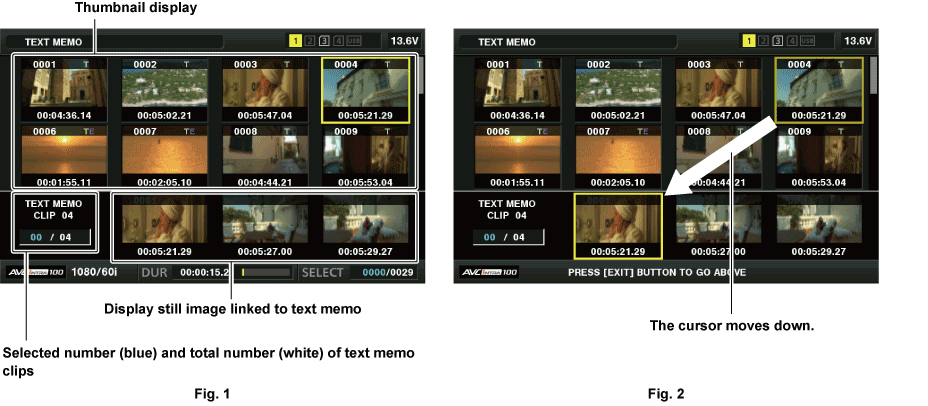
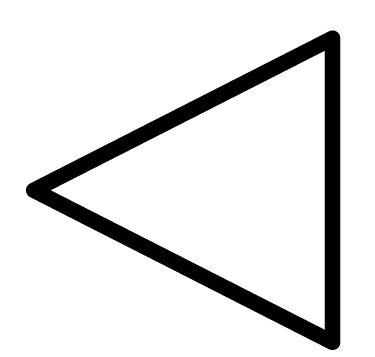 /
/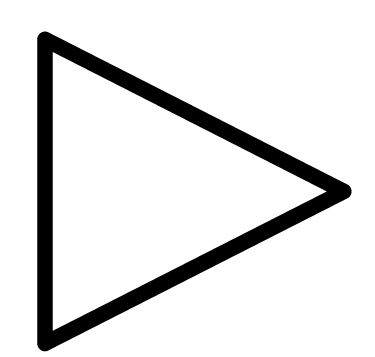 ) to move the cursor to the text memo number to be played back, and then press the <PLAY/PAUSE> button.
) to move the cursor to the text memo number to be played back, and then press the <PLAY/PAUSE> button.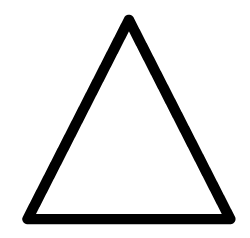 /
/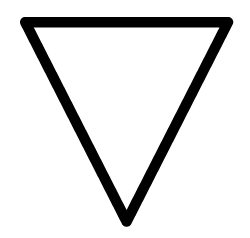 ) to move the cursor to the beginning or end of the text memo.
) to move the cursor to the beginning or end of the text memo.