Connecting to a computer
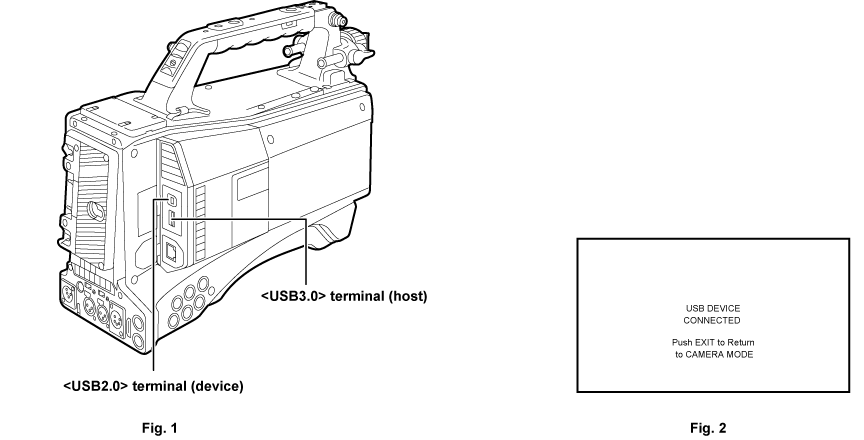
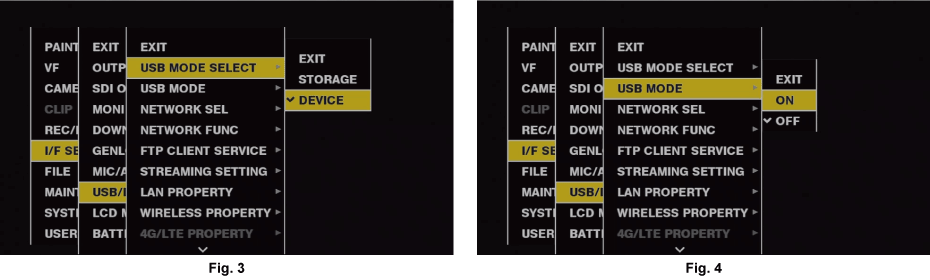
Connect the USB cable to the <USB2.0> terminal (device). (Fig. 1)
Set [DEVICE] in the main menu → [I/F SETUP] → [USB/LAN] → [USB MODE SELECT]. (Fig. 3)
For details, refer to “Setting menu basic operations”.
Set [ON] in the main menu → [I/F SETUP] → [USB/LAN] → [USB MODE]. (Fig. 4)
During USB connection, [USB DEVICE CONNECTED] is displayed at the center of the viewfinder screen and the <USB> lamp is illuminated. (Fig. 2)
[USB DEVICE CONNECTING...] is displayed and the <USB> lamp flashes when transferring to USB connection or it is not correctly connected.
Exit the USB device mode.
There are three ways to do so:
Turn the <POWER> switch of the camera to <
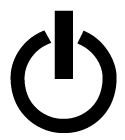 > (standby).
> (standby).Press the <EXIT> button.
(In USB device mode, [Push EXIT to Return to CAMERA MODE] is displayed at the bottom of the viewfinder screen)
Press the <USER> buttons (<USER MAIN>/<USER1>/<USER2>), <SHOT MARKER> button or <TEXT MEMO> button to which [USB MODE] is assigned.
Returns to camera shooting status in approx. five seconds when USB device mode ends.