- Top
- Description of Parts
- Menu operation section and thumbnail operation section
Menu operation section and thumbnail operation section
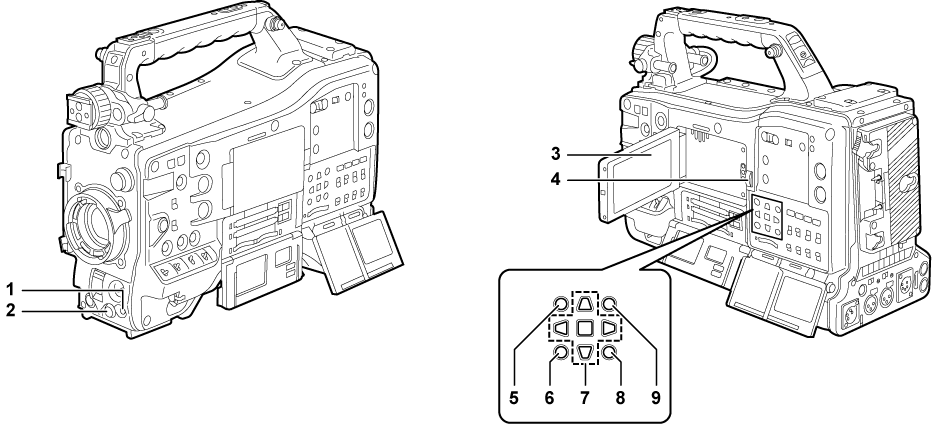
<MENU> button (Setting menu basic operations)
Press this button to display [USER MENU] on the viewfinder screen. Press this button for three seconds or more to display the main menu on the viewfinder screen. Press it again to return to the original image.
This button functions in the same way as the <MENU> button (cursor).
Jog dial button (Setting menu basic operations)
With the setting menu open, navigate through setting menus, select items, and set values.
LCD monitor
Displays the camera image or replayed image. The thumbnail and status can also be displayed.
<OPEN> button
This is used to open the LCD monitor.
<THUMBNAIL> button (Selecting thumbnails)
This switches the video in the LCD monitor from video in the viewfinder to thumbnail display of clips. Pressing this button again returns the display to the original video in the viewfinder. Button operations are disabled during recording and playback.
<EXIT>/<CANCEL> buttons (Selecting thumbnails)
Restore the display to the previous state while the setting menu or property screen is displayed.
Pressing this button while holding down the <SHIFT> button acts as the cancel button. This is convenient, for example, for batch-canceling clip selections.
Cursor/<SET> button (Selecting thumbnails)
This is used for setting time codes or user bit values, and selecting thumbnails or operating menus.
When the setting menu is displayed, it is used for selecting items or changing settings.
The four triangular buttons are the cursor buttons, and the square button in the center is the <SET> button.
<MENU> buttons (cursor) (Selecting thumbnails)
Press this button to display [USER MENU] on the viewfinder screen. Press this button for three seconds or more to display the main menu on the viewfinder screen. Press it again to return to the original image.
This button functions in the same way as the <MENU> button on the front side.
<SHIFT> button (Selecting thumbnails)
Press this button with other buttons held down at the same time.
<SHIFT> button + cursor button (
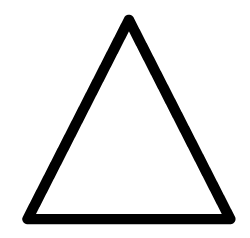 /
/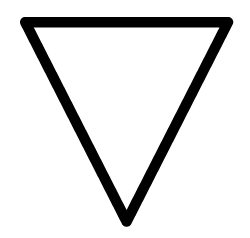 )
)This moves the cursor to the thumbnail of the clip at the start or the end on the thumbnail screen.
<SHIFT> button + <SET> button
This selects all clips from the previously selected clip up to the clip at the cursor position.
<SHIFT> button + <EXIT>/<CANCEL> button
This works as the cancelation function. (<EXIT>/<CANCEL> buttons)
Operations with the <SHIFT> button held down are displayed at the bottom of each button.