- Top
- Playback
- Thumbnail operations
- Playing back clips
Playing back clips
Press the <THUMBNAIL> button.
The thumbnail screen appears on the viewfinder screen.
Use the cursor buttons to move the cursor over the clip to be played back.
Press the <PLAY/PAUSE> button.
Playback starts from the beginning of the clip indicated by the cursor.
After playback of the clip indicated by the cursor ends, the clips will be played back in the order displayed on the thumbnail screen. The screen returns to the thumbnail screen when playback of the last clip ends.
By changing the thumbnail display settings, you can set it to play clips on a specified slot or clips with an inserted text memo only.
To change the playback order of the clips, select the clips in the order to be played back. Select [SELECTED CLIPS] in the main menu → [CLIP] → [REPOSITION] to display the clips in the selected order.
During playback of clips, press the <
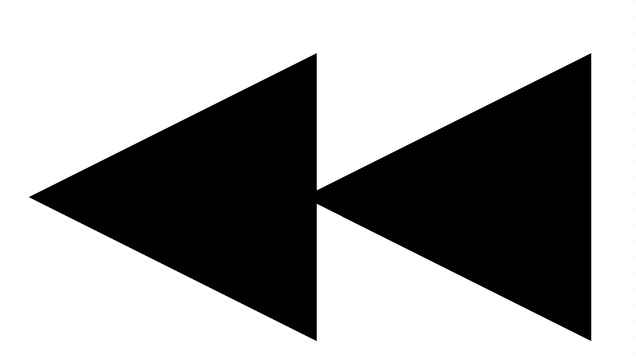 /REW> button to start 4x speed reverse playback, and the <FF/
/REW> button to start 4x speed reverse playback, and the <FF/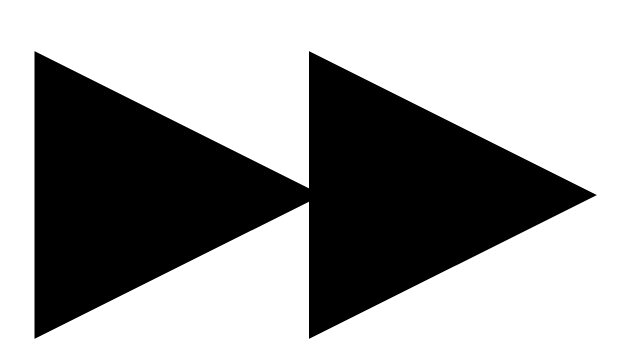 > button to start 4x speed fast playback. Press the <PLAY/PAUSE> button to return to normal playback.
> button to start 4x speed fast playback. Press the <PLAY/PAUSE> button to return to normal playback.During playback of clips, press the <PLAY/PAUSE> button to pause the playback.
During a pause, press the <
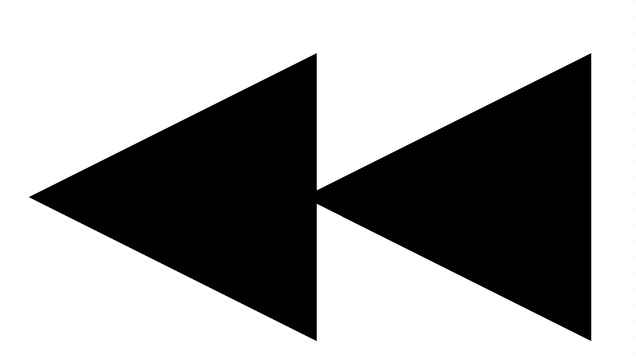 /REW> button to pause the playback at the beginning of the clip. Press the <
/REW> button to pause the playback at the beginning of the clip. Press the <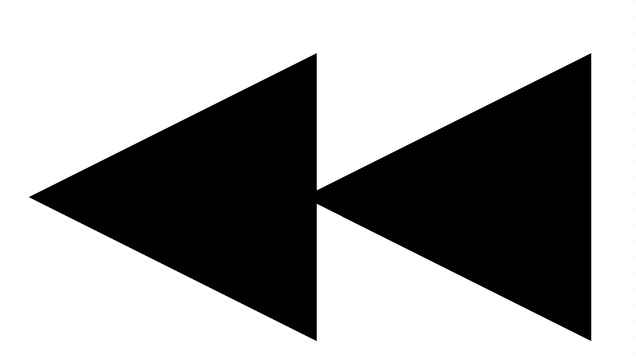 /REW> button again to pause the playback at the beginning of the previous clip.
/REW> button again to pause the playback at the beginning of the previous clip.During a pause, press the <FF/
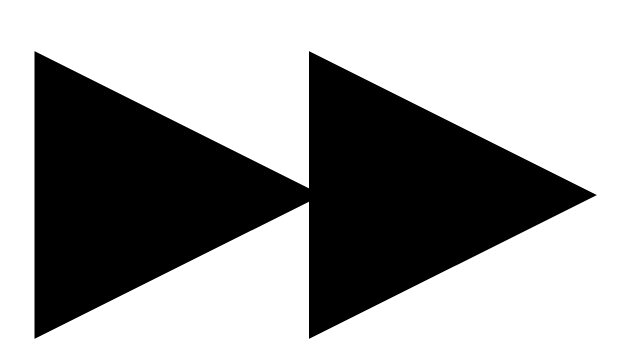 > button to pause the playback at the beginning of the next clip.
> button to pause the playback at the beginning of the next clip.Pressing the <STOP> button during clip playback stops the playback and returns the display to the thumbnail screen.