Writing setting data for scene files
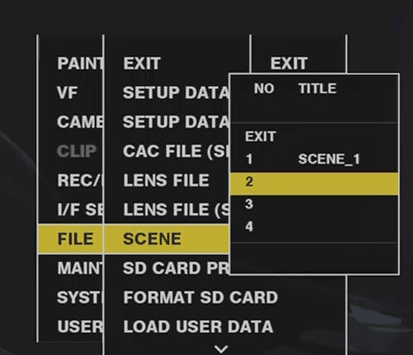
Select [SAVE] in the main menu → [FILE] → [SCENE], and press the jog dial button (or <SET> button).
The list of scene files currently saved in camera memory is displayed.
Select the file to write from the list.
The title entry screen and keyboard are displayed.
Enter the desired characters with the keyboard.
Use the jog dial button (or cursor buttons 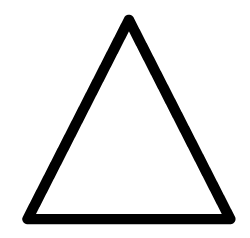 /
/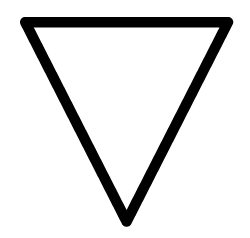 /
/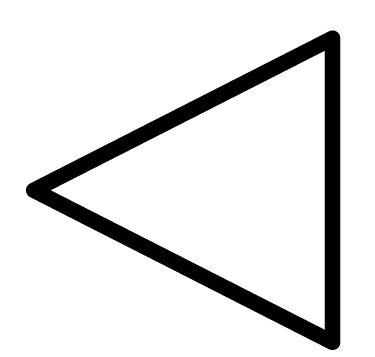 /
/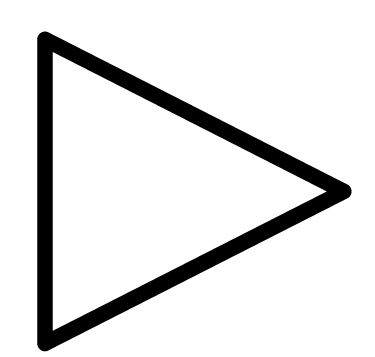 ) to select [OK], and press the jog dial button (or <SET> button).
) to select [OK], and press the jog dial button (or <SET> button).
The confirmation screen is displayed.
Select [YES], and press the jog dial button (or <SET> button).
The file is saved and the file list is updated.