Switching to the USB storage mode
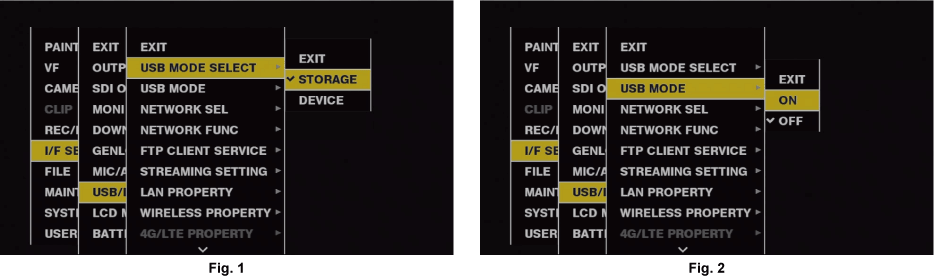
Set [STORAGE] in the main menu → [I/F SETUP] → [USB/LAN] → [USB MODE SELECT]. (Fig. 1)
For details, refer to “Setting menu basic operations”.
Set [ON] in the main menu → [I/F SETUP] → [USB/LAN] → [USB MODE]. (Fig. 2)
The camera enters the USB storage mode.
During USB storage mode, [USB STORAGE CONNECTED] is displayed at the center of the viewfinder screen and the <USB> lamp is illuminated. [USB STORAGE CONNECTING...] is displayed and the <USB> lamp flashes when transferring to USB connection or the hard disc drive is not correctly connected.
[USB MODE] can be assigned to the <USER> buttons (<USER MAIN>/<USER1>/<USER2>/<USER5>), the <SHOT MARKER>, and <TEXT MEMO> buttons in the main menu → [CAMERA] → [USER SW]; pressing these buttons switches between USB storage mode and normal mode. However, if these buttons are pressed while a menu or thumbnail is open, the mode cannot be changed to USB storage mode or normal mode.
For details, refer to “Assigning functions to <USER> buttons”.
Press the <THUMBNAIL> button.
The thumbnail screen is displayed.
Ensure that [USB] is displayed at the top right of the screen.
If a storage device is connected, the icon that indicates storage device status at the top right illuminates. However, a red mark indicates that the device cannot be used.
For USB storage mode details, refer to “Connecting to external devices using the <USB3.0> terminal (host) (USB storage mode)”.
Exit the USB storage mode.
There are three ways to do so:
Turn the <POWER> switch of the camera to <
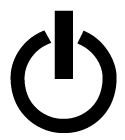 > (standby).
> (standby).With the thumbnail screen closed, set the main menu → [I/F SETUP] → [USB/LAN] → [USB MODE] to [OFF].
Press any one of the <USER> buttons (<USER MAIN>/<USER1>/<USER2>), <SHOT MARKER> button, or <TEXT MEMO> button to which [USB MODE] is assigned. However, this is disabled when a menu or thumbnail is open.