- Top
- Network Connection
- Rec during upload function
- Transferring selected clips automatically (manual selection mode)
Transferring selected clips automatically (manual selection mode)
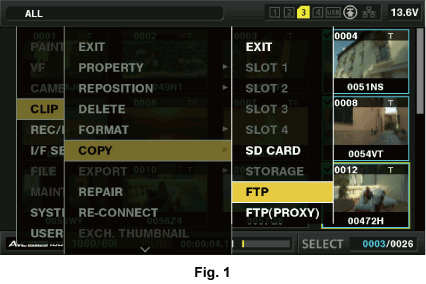
Establish the network connection between the camera and a server device.
Refer to “FTP client function setting” for the settings.
Set the camera’s main menu → [I/F SETUP] → [USB/LAN] → [FTP CLIENT SERVICE] → [REC DURING UPLOAD] to [ENABLE].
Set the camera’s main menu → [I/F SETUP] → [USB/LAN] → [FTP CLIENT SERVICE] → [AUTO UPLOAD] to [DISABLE].
From the thumbnail screen, select the main menu → [CLIP] → [COPY] → [FTP] or [FTP(PROXY)], and then select clips to transfer. (Fig. 1)
Selected clips are registered in the upload list, and transferred automatically.
You can check the transfer status of clips registered in the upload list in the main menu → [I/F SETUP] → [USB/LAN] → [FTP CLIENT SERVICE] → [UPLOAD LIST].
The viewfinder or LCD monitor shows the operation status of the rec during upload function. In addition, the thumbnail screen shows the operation status of the rec during upload function and the transfer status of clips.