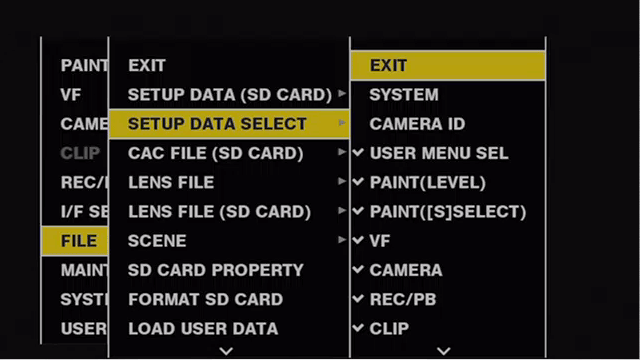Formatting SD memory cards
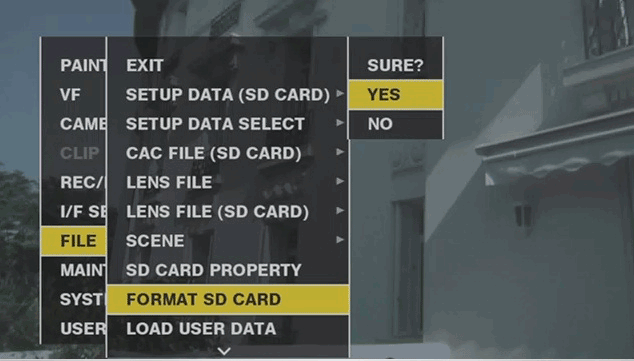
Select main menu → [FILE] → [FORMAT SD CARD], and press the jog dial button (or <SET> button).
The confirmation screen is displayed.
Select [YES] in the confirmation screen, and press the jog dial button (or <SET> button).
To not format the memory card, select [NO], and press the jog dial button (or <SET> button).
When the completion message is displayed, select [OK], and press the jog dial button (or <SET> button).
For details on error messages, refer to “Warning/error displays in the thumbnail operation, menu operation, and USB storage mode”.
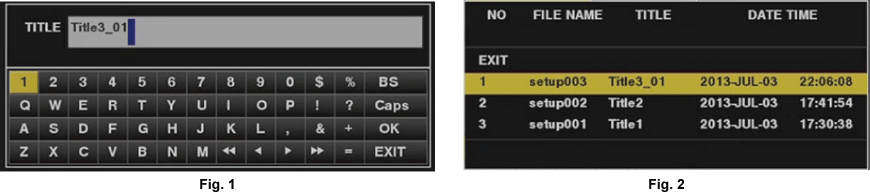
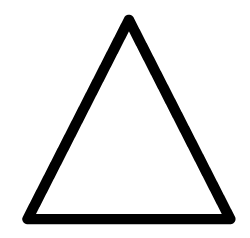 /
/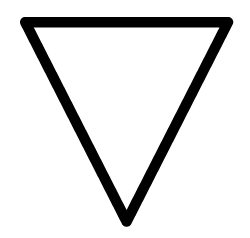 /
/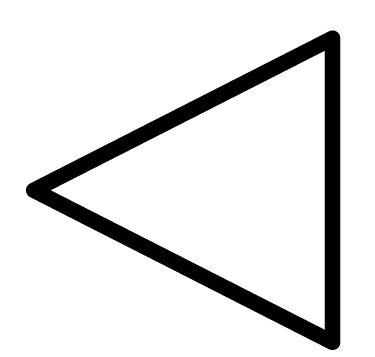 /
/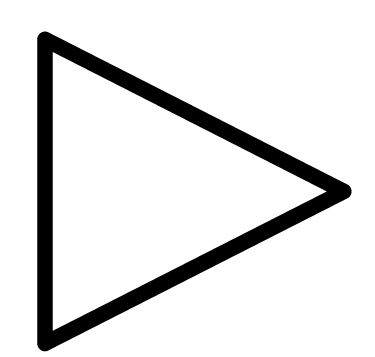 ) to select [OK], and press the jog dial button (or <SET> button).
) to select [OK], and press the jog dial button (or <SET> button).