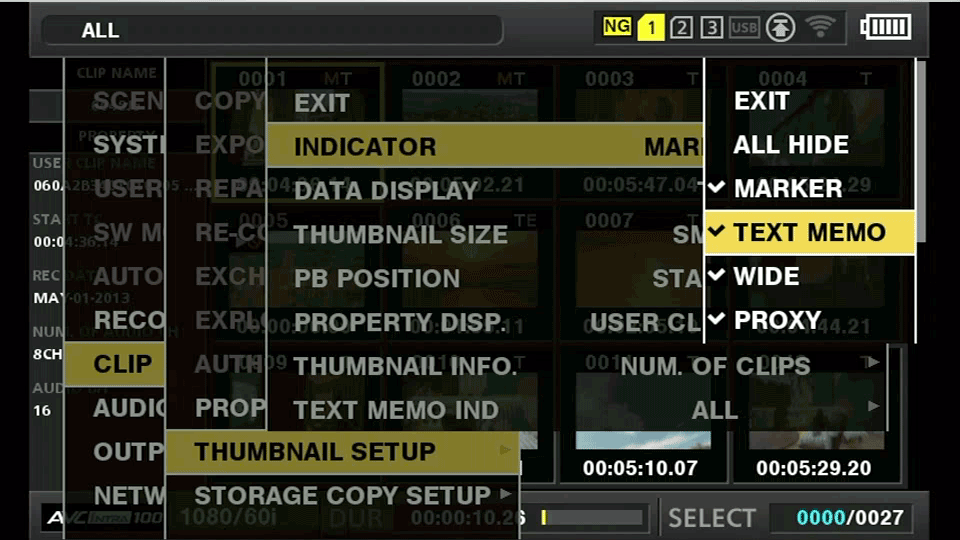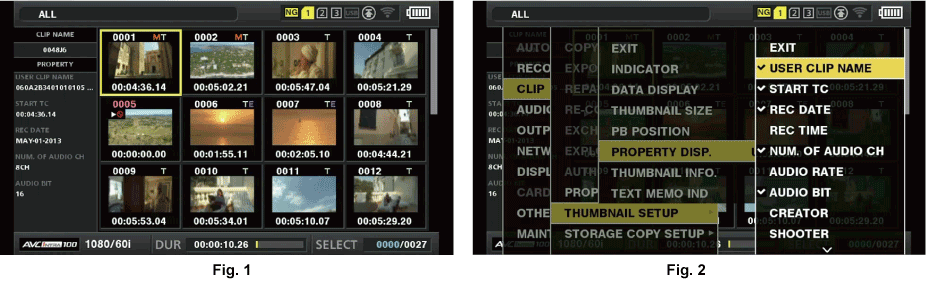Select [THUMBNAIL SETUP] in the main menu → [CLIP].
The thumbnail setting items ([INDICATOR], [DATA DISPLAY], [THUMBNAIL SIZE], [PB POSITION], [PROPERTY DISP.], [THUMBNAIL INFO.], [TEXT MEMO IND]) are displayed. For details, refer to “Setting items that display properties”.
Setting items that display properties
You can set simple properties item displayed on the left of the thumbnail.
Open the thumbnail screen. (Fig. 1)
Select [PROPERTY DISP.] in the main menu → [CLIP] → [THUMBNAIL SETUP].
Press the control stick to enter the item menu. (Fig. 2)
The selected item has a check mark on it.
Press the control stick.
Pressing the control stick will check unchecked items, and uncheck the checked items.