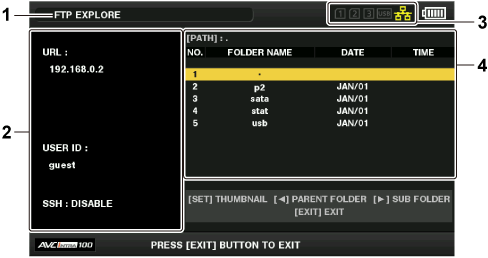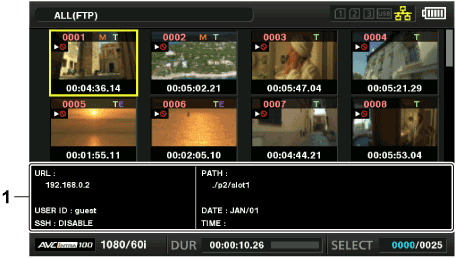FTP server folder list (FTP explorer screen) The information and subfolder list of folders in the FTP server can be displayed. You can also display the thumbnail list of a desired CONTENTS folder (folder storing clips of P2 card).
Press the <THUMBNAIL> button.
The thumbnail screen is displayed.
Select [FTP] in the main menu → [CLIP] → [EXPLORE].
Press the control stick.
The FTP explorer screen appears.
FTP explorer screen Status indication
Indicates that the screen is the FTP explorer screen.
FTP server information
[URL]: The address of the connected FTP server
[USER ID]: ID of the user who has logged in
[SSH]: [ENABLE]/[DISABLE] indication of [SSH]
Media status
Indicates the P2 card insertion status, hard disk connection status, type, and network connection status.
For the indicators of media status, refer to “Status displays for card slot, storage device, and network connection ”.
Folder information
[PATH]: The path of the current folder on the FTP server
[NO.]: Folder number
[FOLDER NAME]: Folder name
[DATE]: Date of last update
[TIME]: Time of last update
NOTE
The folder list displays only folders, and does not display ordinary files or link files.
[ . ] indicates the current folder. No date and time information is displayed.
The date and time information displays either local time or world standard time, which depends on the information from the FTP server. In some cases, only the year or time is displayed.
Whether text is case sensitive or not depends on the FTP server.
Folder names using multi-byte characters are not displayed correctly.
Up to 100 folders can be displayed in one folder. The 101st folder and subsequent folders cannot be accessed from the FTP explorer screen. However, if you have directly entered the folder name in the main menu → [NETWORK SETUP] → [FTP CLIENT SERVICE] → [SERVER URL], you can access the folder even when it is the 101st or later.
Connectivity and folder appearance may differ from those when connected to an FTP server with a computer, etc.
Depending on the FTP server and the connection environment, error messages may not be displayed correctly.
To discontinue the connection procedure, press the control stick.
If an error occurs, perform the operation again.
An error may occur when a network operation is performed immediately after inserting a LAN cable or connecting via wireless LAN, or when an operation is performed again immediately after cancelling the previous operation.
If connection error persists after attempting several times, check the main menu → [NETWORK SETUP] → [NETWORK TOOLS] → [PING]. Note that connection to FTP may succeed even when [PING] fails. If connection cannot be established even after checking with PING, consult your system administrator in charge of your network environment.
When [PING] fails, check the following items.
Network configuration is correct
LAN cable is correctly inserted
Hubs and routers in the path operates normally
When connection is not established even after [PING] has succeeded, check the following items.
Server function services of the FTP server are running
There is not a firewall in the communication path
User ID and password that permits access to the FTP server have been set
Some on-screen operations may not be possible for a while after the use of FTP client function has been cancelled.
Control stick operation on the FTP explorer screen Pushing rightward: Contents of the subfolder at the cursor position are displayed.
Pushing leftward: Contents of higher-level folder to the current folder are displayed.
Pushing upward/downward: The cursor is moved.
Pushing upward/downward while holding down the <SHIFT> button: The cursor is moved to the top/bottom folder on the list.
NOTE
Depending on server operating specifications or access rights setting, folder contents or folder path may not be displayed correctly.
The cursor position of the previous folder is stored. If an error occurs, the cursor position will be reset to the top folder.
If a thumbnail has been displayed, only the cursor position in the previously displayed folder list will be stored.
FTP thumbnail screen FTP server/folder information
[URL]: The address of the connected FTP server
[USER ID]: ID of the user who has logged in
[SSH]: [ENABLE]/[DISABLE] indication of the main menu → [NETWORK SETUP] → [FTP CLIENT SERVICE] → [SSH]
[PATH]: Path in the FTP server of the folder where currently displayed thumbnails are contained
[DATE]: Date of last update
[TIME]: Time of last update
NOTE
When a proxy recording clip is displayed on the FTP explorer screen, [P.only] is displayed on the thumbnail. This is displayed only on proxy clips to indicate that the main recording video and audio data are not included.
Press the <EXIT> button to return to the explorer screen.
The 1001st clip and subsequent clips cannot be displayed.
The date and time information displays either local time or world standard time, which depends on the information from the FTP server.
Opening thumbnails using [ . ] will not display the date and time of the folder.