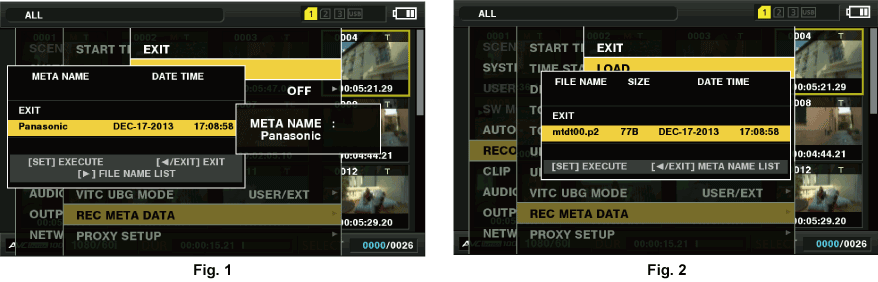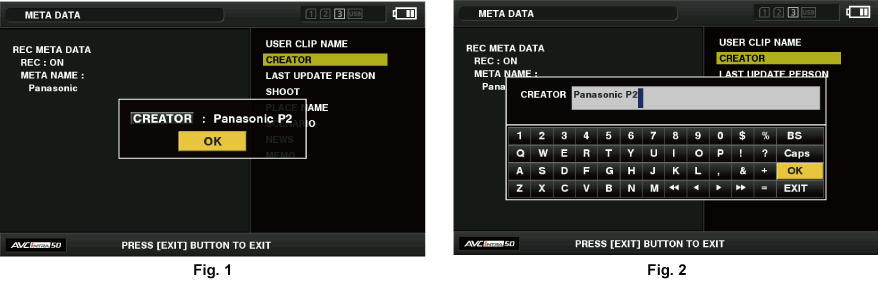Clip metadata items
Clip metadata includes the following items. Underlined items can be set by loading the metadata upload file on the SD memory card. Other items are set automatically during shooting. Using the latest update version of P2 Viewer Plus, metadata upload files can be written to SD memory cards using a computer. Download and install the latest version of P2 Viewer Plus from the following website.
For details on SD memory cards to be used, refer to “Cautions when using SD memory cards”.
[GLOBAL CLIP ID] | Displays the global clip ID that shows the shooting status of the clip. |
Displays the clip name set by the user.*1 | |
[VIDEO] | Displays [FRAME RATE] (frame rate of the clip), [PULL DOWN] (pull-down format), and [ASPECT RATIO]. |
[AUDIO] | Displays [SAMPLING RATE] (sampling frequency of recorded audio) and [BITS PER SAMPLE] (quantizing bits for recorded audio). |
[ACCESS] | Displays |
[DEVICE] | Displays [MANUFACTURER] (name of the device manufacturer), [SERIAL NO.] (serial number of the device), and [MODEL NAME] (model name of the device). |
[SHOOT] | Displays |
[SCENARIO] | Displays |
[NEWS] | Displays |
[MEMO]*2 | Displays [NO.] (the number of the text memo), [OFFSET] (location of the frame where the text memo is added), |
[THUMBNAIL] | Displays the location of the frame (frame offset) and the size (height and width) of the image selected as the thumbnail image. |
[PROXY] | Displays information such as proxy format when proxy is added. |
You can select the [USER CLIP NAME] recording method. For details, refer to “Selecting the [USER CLIP NAME] recording method”.
When entering [MEMO], make sure to enter [TEXT]. It is not possible to record only [PERSON] (the person inputting the memo), or [OFFSET] (the recording position).