Upload list screen
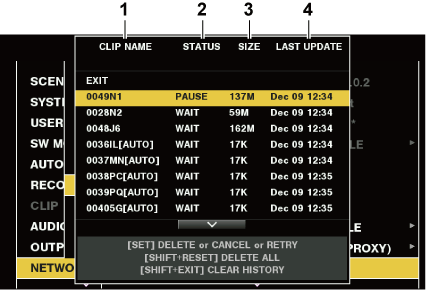
[CLIP NAME]
Displays clip names. For the clip where automatic transfer is set, [AUTO] is displayed after the clip name.
[STATUS]
Displays the upload status.
[OK]: Uploaded
[ERROR]: Upload failed
[PAUSE]: Preparing the upload
[COPY]: Uploading
[WAIT]: Waiting for upload
[SIZE]
Displays the file size.
[LAST UPDATE]
Displays the date and time when the [STATUS] display changed.