Connecting to a computer
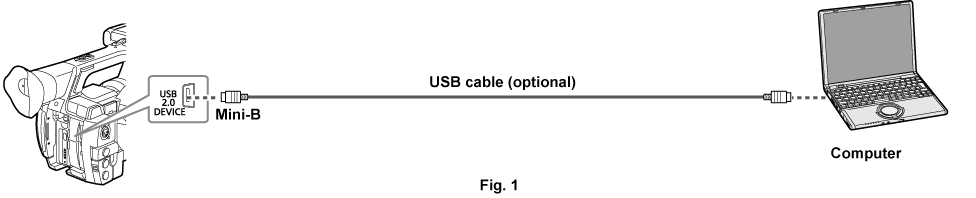
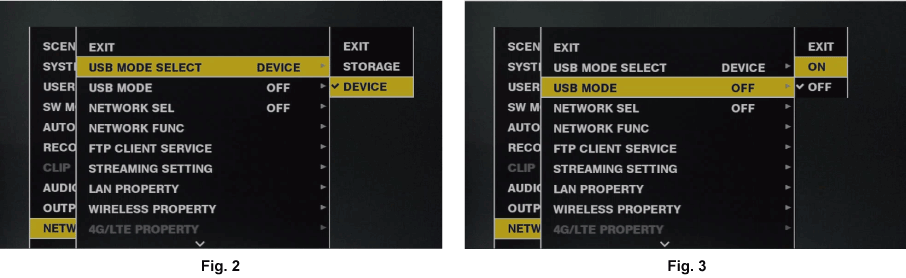
Connect the USB cable to the <USB2.0 DEVICE> terminal (device). (Fig. 1)
Set to [DEVICE] in the main menu → [NETWORK SETUP] → [USB MODE SELECT]. (Fig. 2)
For details, refer to “Setting menu basic operations”.
Set [ON] in the main menu → [NETWORK SETUP] → [USB MODE]. (Fig. 3)
During USB connection, [USB DEVICE CONNECTED] is displayed in the center of the viewfinder or LCD monitor.
If the USB connection is being moved or it is not connected properly, [USB DEVICE CONNECTING...] is displayed.
Exit the USB device mode.
There are three methods:
Turn the power switch of the camera to <OFF>.
Press the <EXIT> button.
While in USB device mode, [Push EXIT to Return to CAMERA MODE] is displayed at the lower of the LCD monitor or viewfinder or screen.
Press the USER button to which [USB MODE] has been assigned.
Returns to camera shooting status in approx. five seconds when the USB device mode ends.