Adding the text memo
You must assign [TEXT MEMO] to the USER button (USER1 to USER8) beforehand. For details, refer to “Assigning functions to the USER buttons”.
Press the USER button to which [TEXT MEMO] is assigned while recording, playback, thumbnails.
Pressing this button while recording or playing inserts a text memo at the instance when the button was pressed. At that instance, [TEXT MEMO] (when successful) or [TEXT MEMO INVALID] (when unsuccessful) is displayed.
Pressing this button while the thumbnail screen is displayed inserts a text memo in the clip thumbnail (normally at the beginning) position.
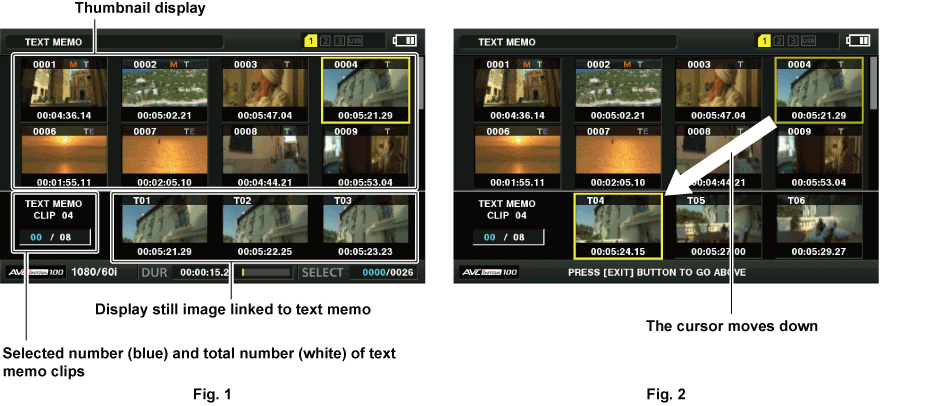
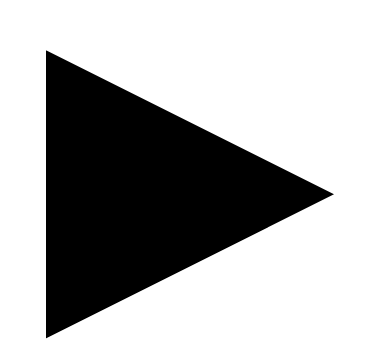 /
/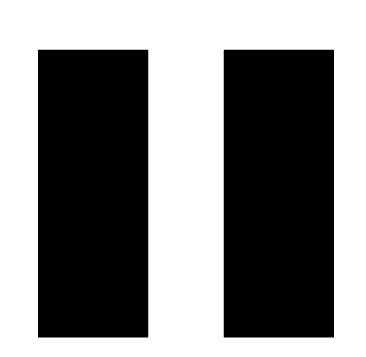 > button.
> button.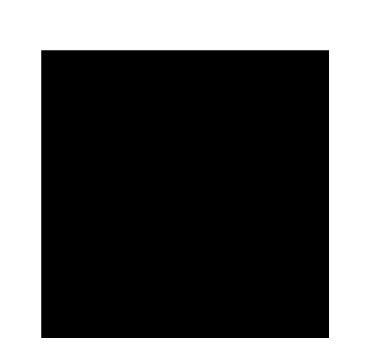 > button is pressed during playback or the playback has finished at the end of the clip, the thumbnail screen appears again and the cursor returns to the thumbnail of the text memo where the playback started.
> button is pressed during playback or the playback has finished at the end of the clip, the thumbnail screen appears again and the cursor returns to the thumbnail of the text memo where the playback started.